本地部署大模型
目录
环境信息
本文中使用的硬件环境如下:
- MacBook Pro M3 Pro,18G 统一内存
- E5-2697v2 洋垃圾,128G 内存,3060Ti 8G 显卡
Ollama
安装 Ollama 大模型管理工具
Ollama 是一个为本地环境中运行和定制大型语言模型而设计的工具。
它提供了一个简单而高效的接口,用于创建、运行和管理这些模型,同时还提供了一个丰富的预构建模型库,可以轻松集成到各种应用程序中。Ollama 的目标是使大型语言模型的部署和交互变得简单,无论是对于开发者还是对于终端用户。它支持多种操作系统,包括 macOS、Windows、Linux,以及通过 Docker 容器的部署方式。
下载链接:
此处下载 mac 版本,解压后直接运行即可:
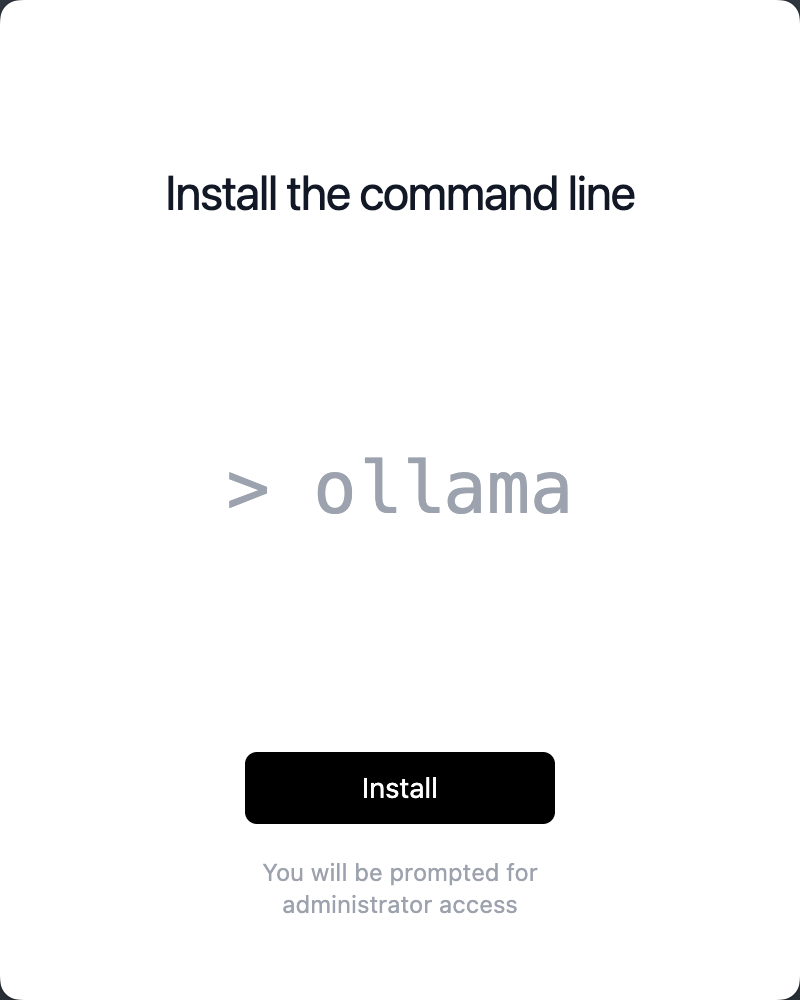
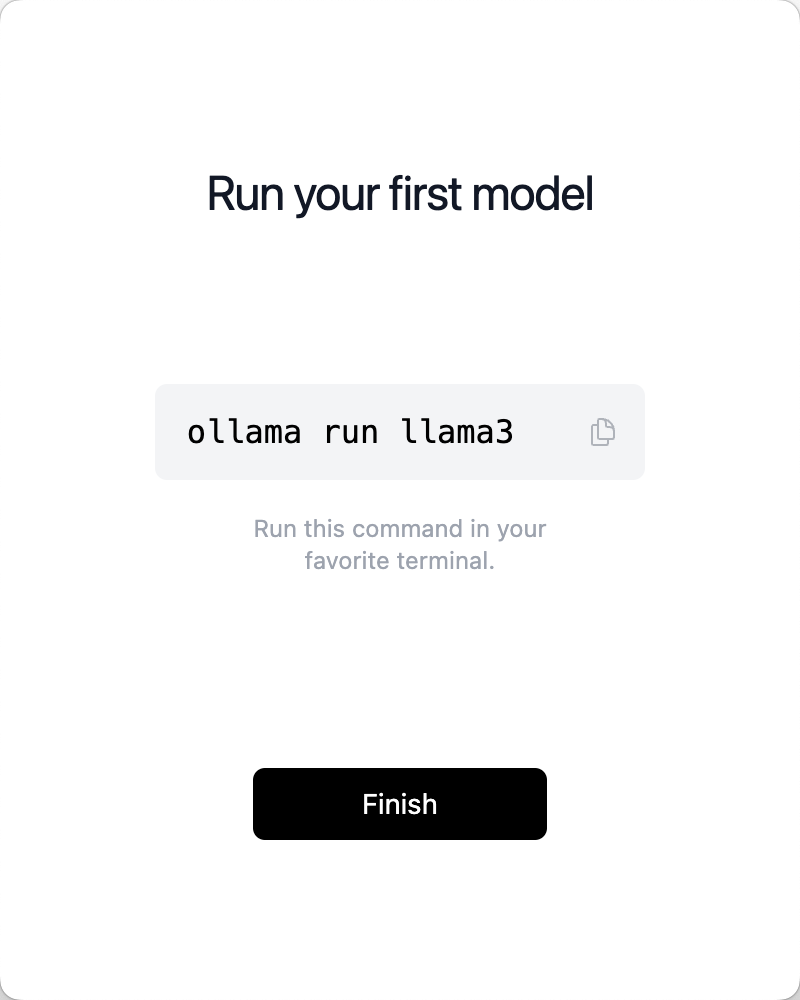
运行大模型
通过下列命令运行 qwen 大模型:
ollama pull qwen2:7b
ollama run qwen2:7b
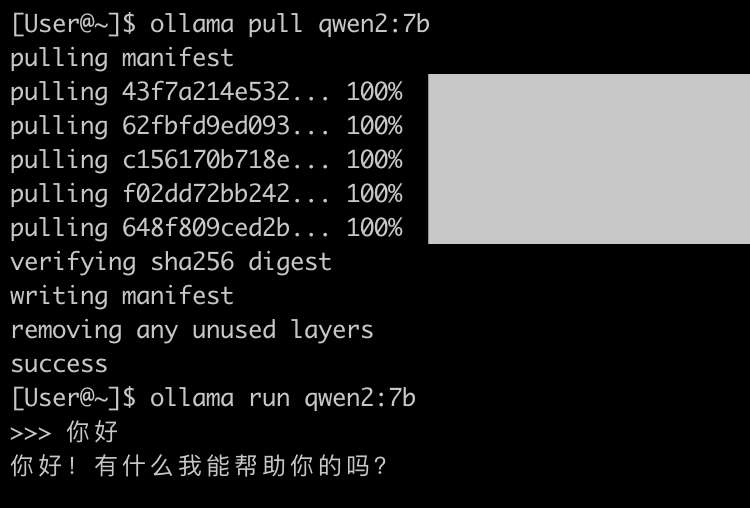
运行一些翻译任务,在 Activity Monitor 中可以看到 GPU 在运行:

资源消耗
运行 qwen2:7b 大概消耗 2.5G 内存(显存)。
运行 qwen:14b 大概消耗 3.2G 内存(显存)。
运行 qwen:32b 仅加载模型就消耗了 17.88G 内存,电脑只有 18G 统一显存,所以运行起来极其卡,一个简单的问题都要跑很久。
运行 llama3:8b 大概消耗 1.1G 内存(显存)。在进行大量翻译任务时直接飙升到 10G。
测试时发现,空载时使用的内存和运行翻译时的差距很大,18G 的 MacBook pro 可以用来进行大模型推理的内存差不多是 12.4G,超过的部分会调用内存:
[User@~]$ ollama ps
NAME ID SIZE PROCESSOR UNTIL
llama3:latest 365c0bd3c000 6.7 GB 100% GPU 4 minutes from now
[User@~]$
[User@~]$ ollama ps
NAME ID SIZE PROCESSOR UNTIL
llama3:latest 365c0bd3c000 13 GB 5%/95% CPU/GPU 4 minutes from now
调整上下文大小
在提示符中输入 /set parameter num_ctx 40960 来调整,默认应该是 2048:
>>> /set parameter num_ctx 40960
Set parameter 'num_ctx' to '40960'
>>>
Ollama 命令行
[User@~]$ ollama --help
Large language model runner
Usage:
ollama [flags]
ollama [command]
Available Commands:
serve Start ollama
create Create a model from a Modelfile
show Show information for a model
run Run a model
pull Pull a model from a registry
push Push a model to a registry
list List models
ps List running models
cp Copy a model
rm Remove a model
help Help about any command
查看下载好的 LLM:
[User@~]$ ollama list
NAME ID SIZE MODIFIED
qwen:32b 26e7e8447f5d 18 GB 2 minutes ago
qwen:14b 80362ced6553 8.2 GB 42 minutes ago
qwen2:7b e0d4e1163c58 4.4 GB 43 minutes ago
查看模型详情
[User@~]$ ollama run qwen:14b
>>> /show info
Model
arch qwen2
parameters 14B
quantization Q4_0
context length 32768
embedding length 5120
Parameters
stop "<|im_start|>"
stop "<|im_end|>"
License
Tongyi Qianwen LICENSE AGREEMENT
Tongyi Qianwen Release Date: August 3, 2023
查看已经加载的模型:
[User@~]$ ollama ps
NAME ID SIZE PROCESSOR UNTIL
qwen2:7b e0d4e1163c58 5.8 GB 100% GPU 4 minutes from now
Ollama API 请求
可以直接用 curl 来进行请求:
curl -XPOST http://localhost:11434/api/generate -d '{
"model": "qwen2:7b",
"prompt": "一加一等于几",
"stream": false,
"options": {
"num_ctx": 4096
}
}'
其他的一些模型
# 猎户星座 https://github.com/OrionStarAI/Orion :
ollama pull orionstar/orion14b-q4
[User@~]$ ollama run orionstar/orion14b-q4
>>> /show info
Model
arch orion
parameters 14B
quantization Q4_K_M
context length 4096
embedding length 5120
外部访问 Ollama API
如果要让外部能够访问到 Ollama API,需要添加环境变量,让主机监听 0.0.0.0(默认只监听 127.0.0.1)
# Macos 下
launchctl setenv OLLAMA_HOST "0.0.0.0:11434"
export OLLAMA_HOST="0.0.0.0:11434"
在 Activity Monitor 中退出 Ollama 服务,然后重新启用(UI 或者 CLI 均可)
ollama serve
Windows 下在下列位置添加环境变量: 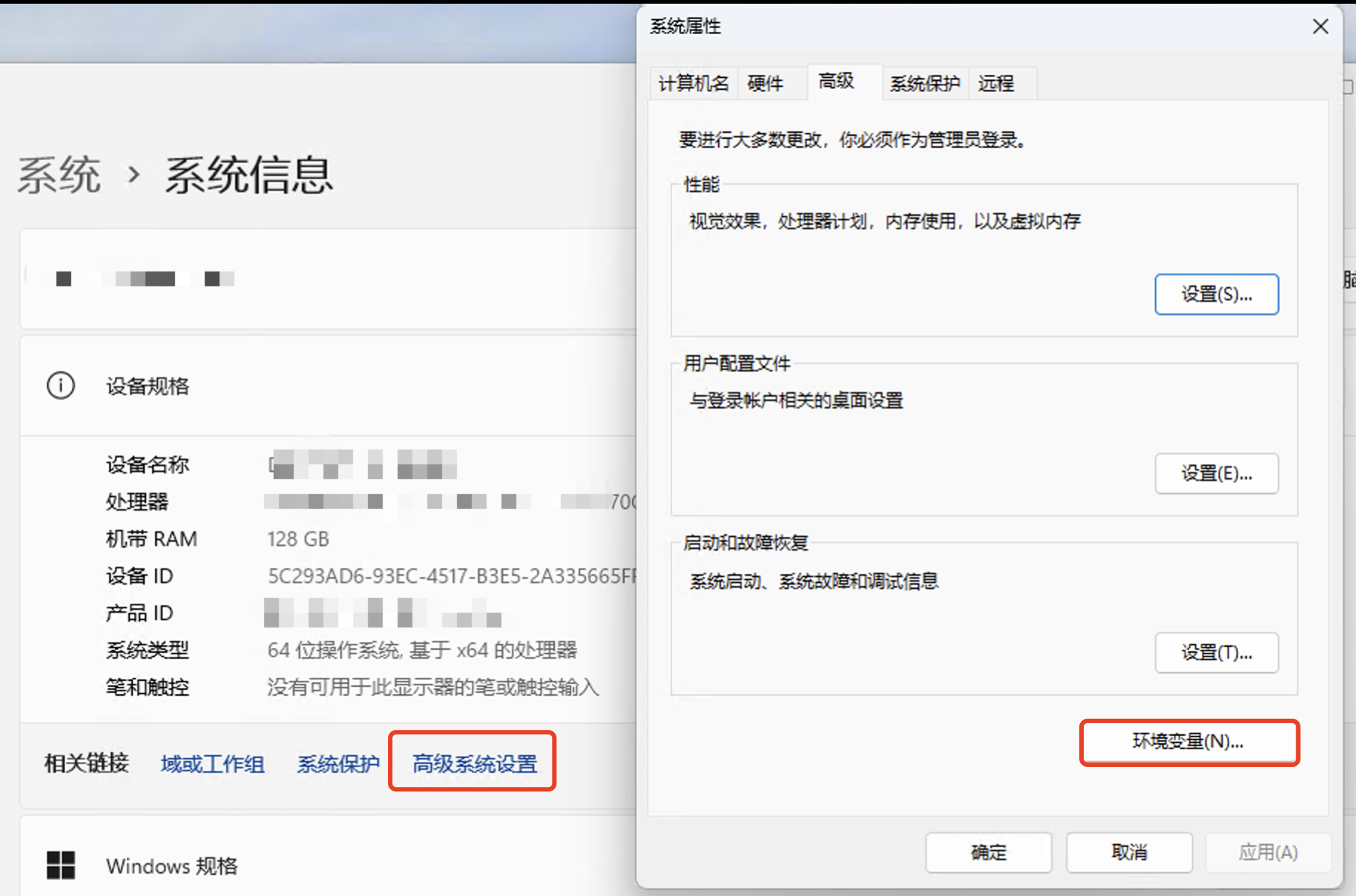
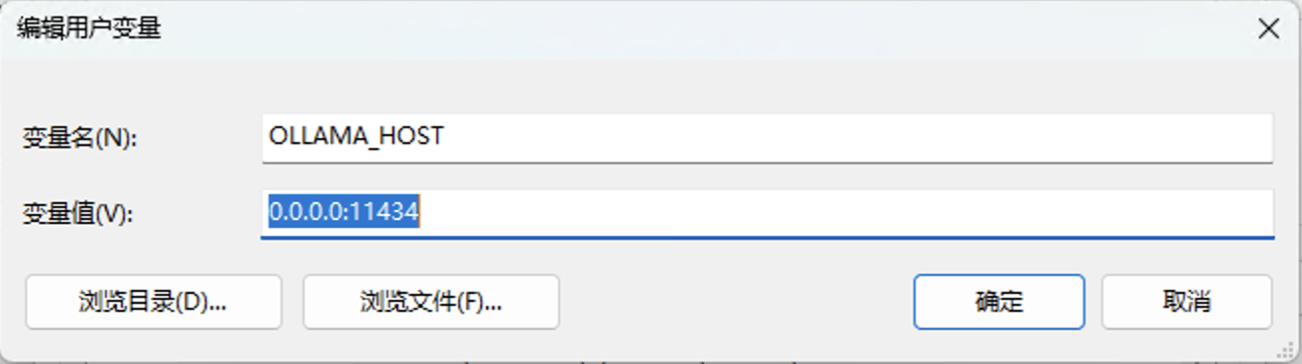
添加完成后别忘记关闭系统防火墙,或者放行相应的端口。
使用 chatbox
默认 Ollama 只能使用 CLI 或者 API 来调用。我们可以安装 Chatbox 客户端,或者使用其他 App:
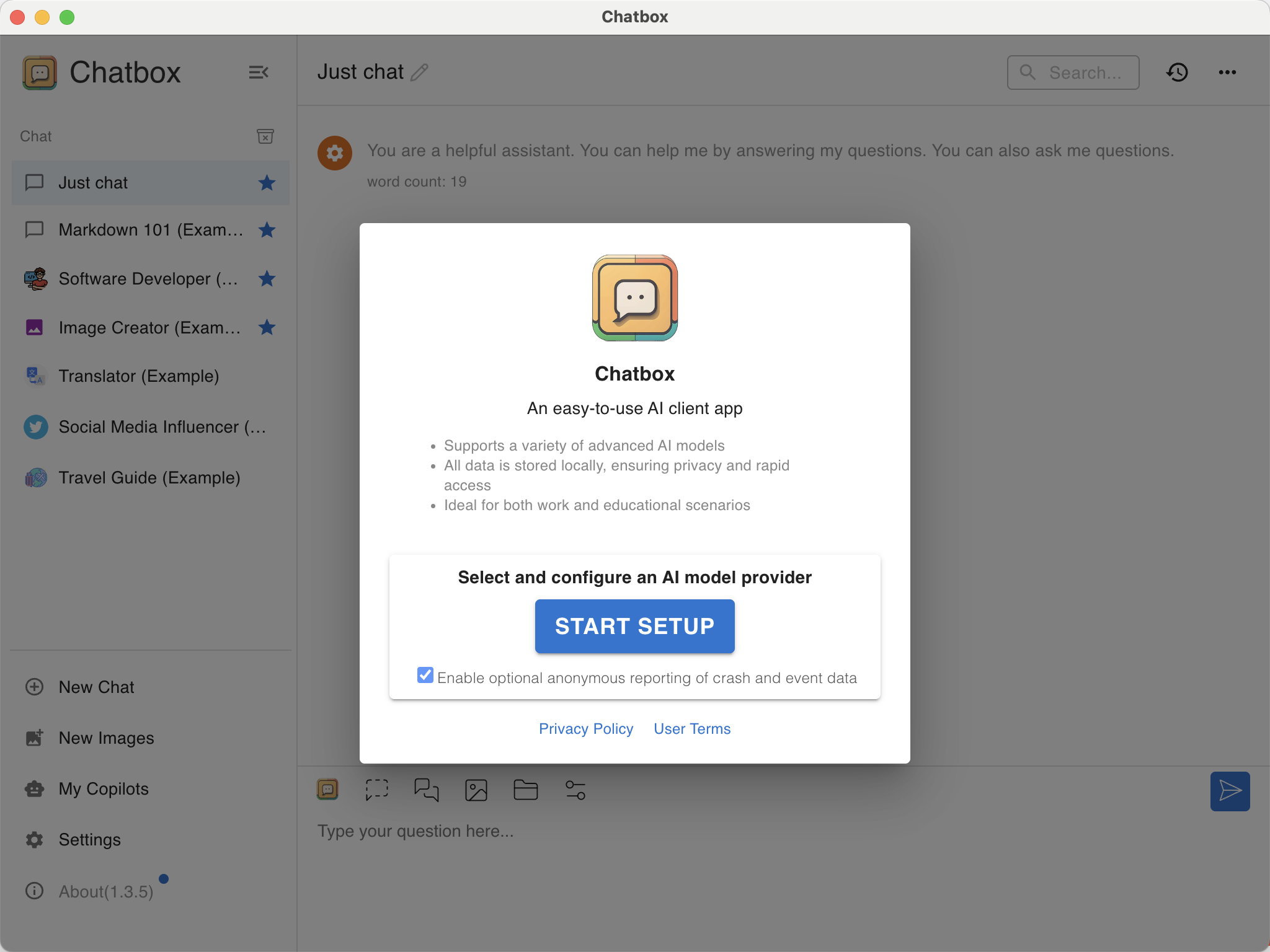
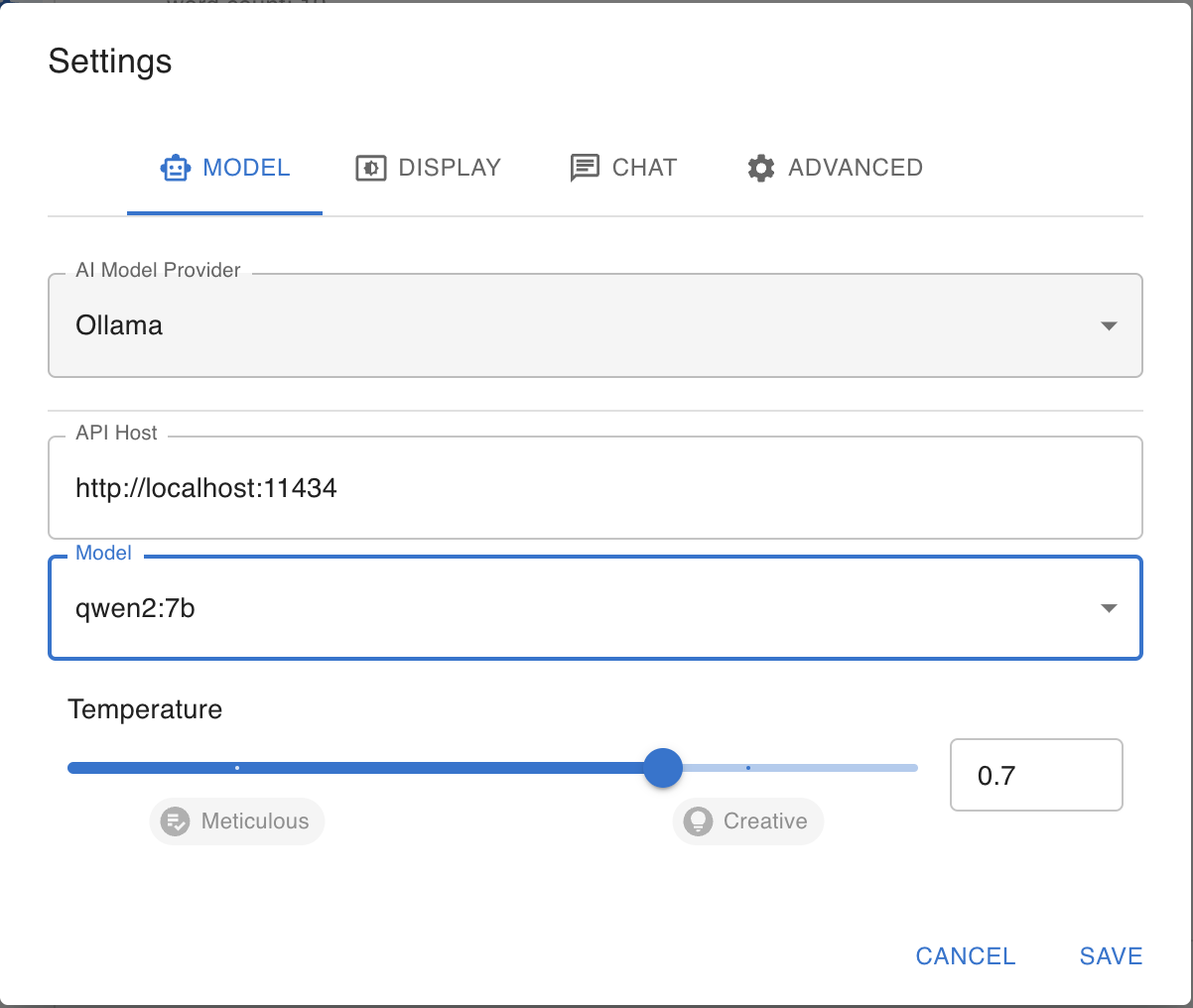
设置完成后直接开始聊天:
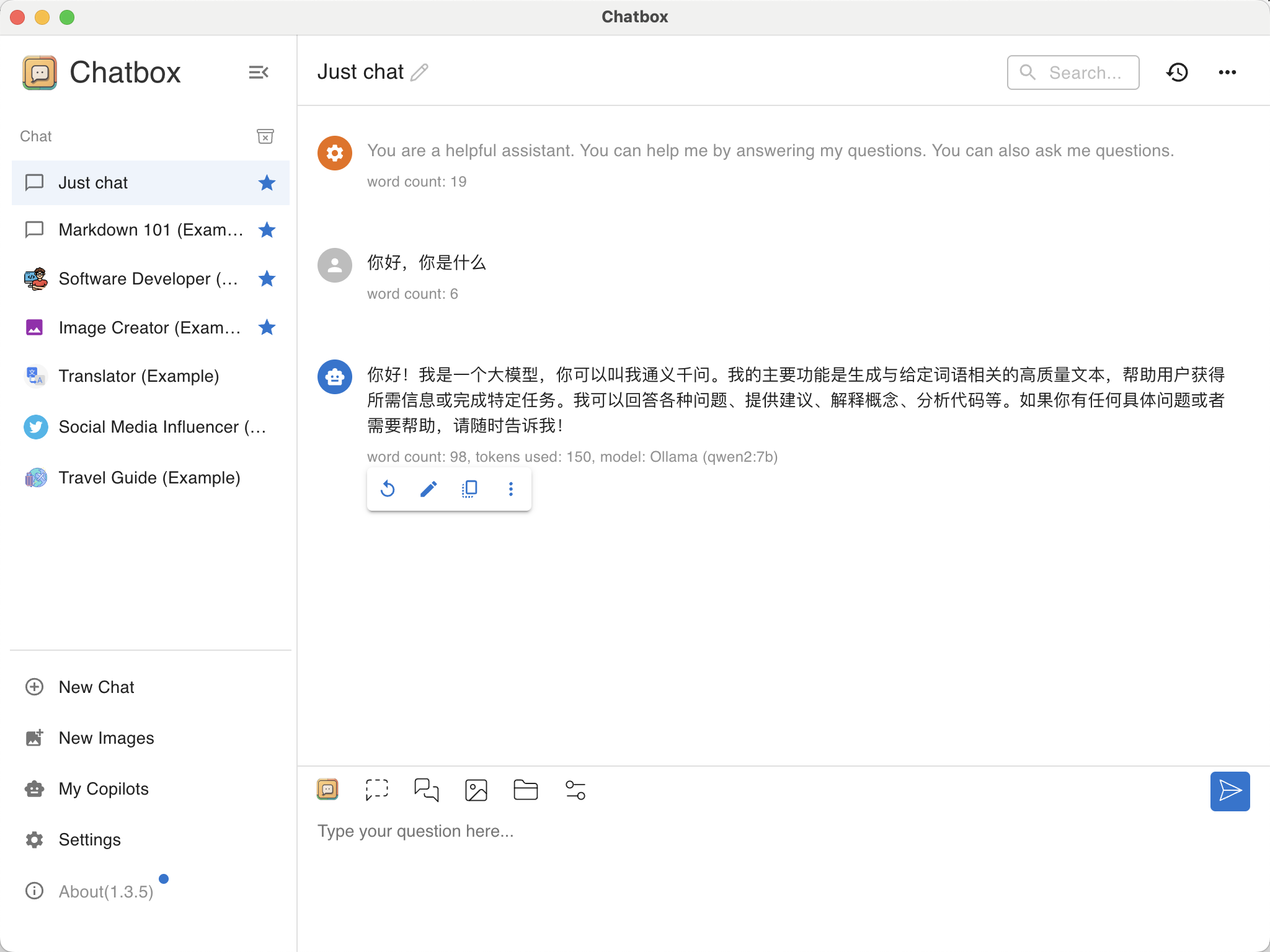
参考文档:
https://mp.weixin.qq.com/s/7S8OMVcs8bVcSa-KKeYmgA
使用 open-webui
此处使用 https://github.com/open-webui/open-webui 来搭建 web-ui。
架构如下:
- Windows:安装 3060Ti 显卡,运行 qwen2:7b 模型,提供 Ollama API 服务;
- Linux:安装 Docker,运行 open-webui,连接 Ollama API。
Windows 上环境配置略。
Linux 上的启动命令如下:
docker run -d -p 3000:8080 -e OLLAMA_BASE_URL=http://10.10.52.244:11434 -v open-webui:/app/backend/data --name open-webui --restart always ghcr.io/open-webui/open-webui:main
安装完首次登录需要账户注册,注册完成后即可直接使用:
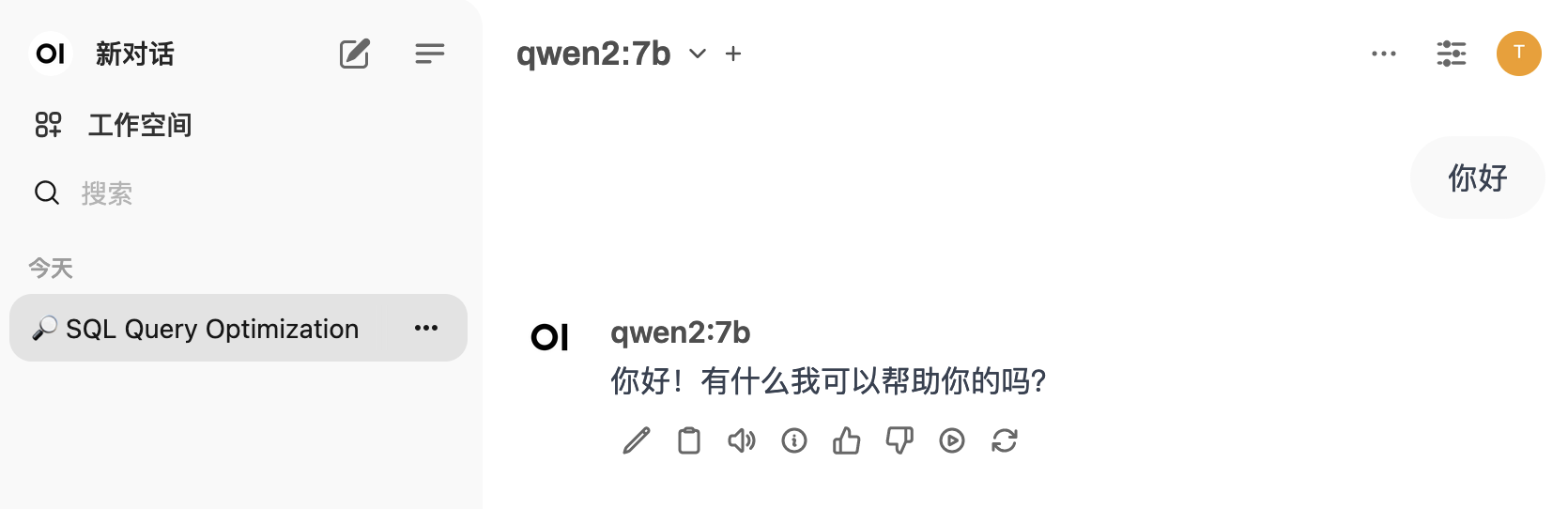
将 Hugging face 上的模型导入 Ollama 使用
参考文档:https://medium.com/@sudarshan-koirala/ollama-huggingface-8e8bc55ce572
GGUF(GPT-Generated Unified Format)是一种专为大型语言模型设计的二进制文件格式,用于存储推理模型,它由 Georgi Gerganov 提出,旨在提高模型存储效率、加载速度、兼容性和可扩展性。
- 下载 Hugging face 上的模型:
此处下载了 Orion 的 RAG 模型,将其放在了 ~/.ollama/gguf/目录中
- 在
~/.ollama/gguf/创建 modelfile 文件,引用上面的模型:
# Modelfile
FROM "./Orion-14B-Chat.gguf"
PARAMETER stop "<|im_start|>"
PARAMETER stop "<|im_end|>"
TEMPLATE """
<|im_start|>system
<|im_end|>
<|im_start|>user
<|im_end|>
<|im_start|>assistant
"""
- 使用 Ollama 命令行创建自定义模型,并运行该模型
ollama create Orion-14b-import -f ~/.ollama/gguf/modelfile
# 这个模型很耗显存,run 起来就耗费 29G 显存
ollama run Orion-14b-import
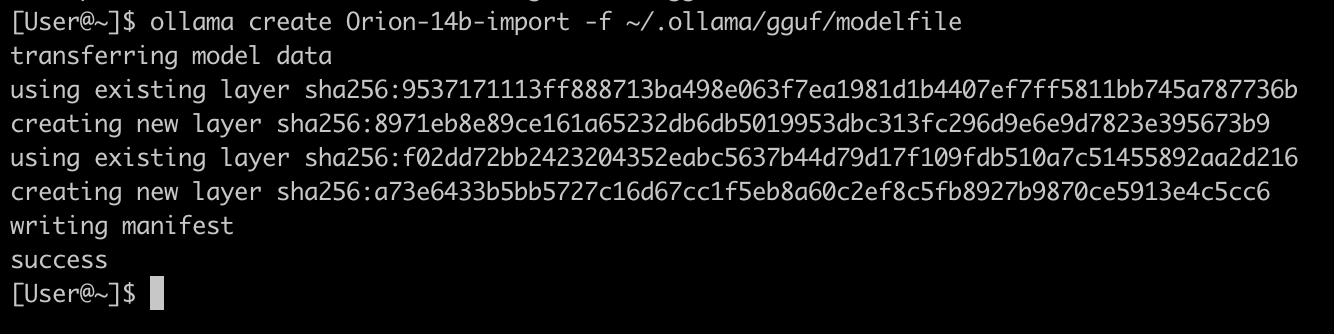
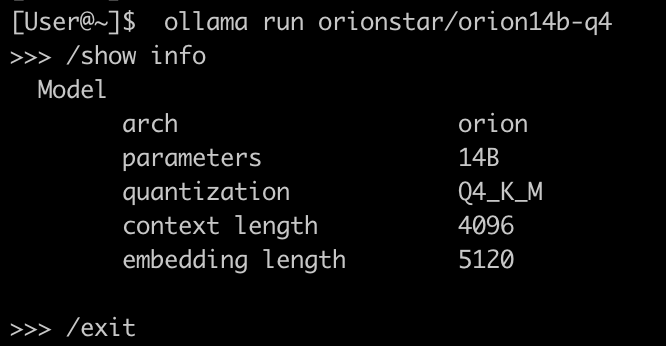
测试时还发现,系统会自动根据模型大小,使用 CPU 来进行处理(默认应该是 GPU 100%):
[User@~]$ ollama ps
NAME ID SIZE PROCESSOR UNTIL
Orion-14b-import:latest 9cf3034abf11 31 GB 60%/40% CPU/GPU 3 minutes from now
LM Studio
在使用上面的 Ollama 时,会发现官方提供的模型并不多,如果想使用 hugging face 上的模型,还得做 GGUF 到 Ollama 的转换。
查到有个工具叫 LM Studio,可以直接运行 Hugging face 上的模型,且支持 Mac。但是测试时发现,对于老款 CPU 支持不行,因此没能在 Windows 上成功运行。
安装 LM Studio
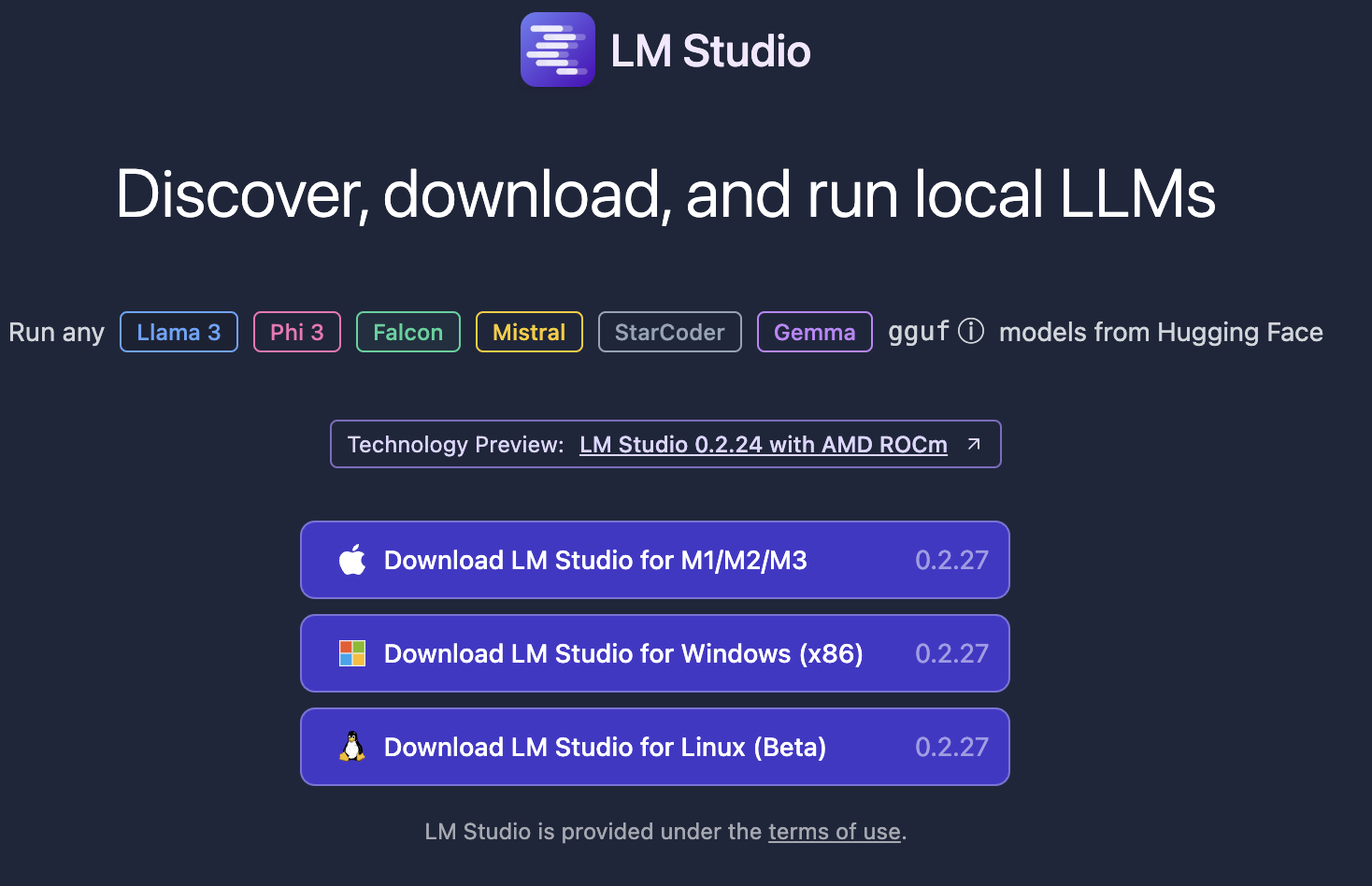
安装完成后可以直接在首页联网下载大模型:
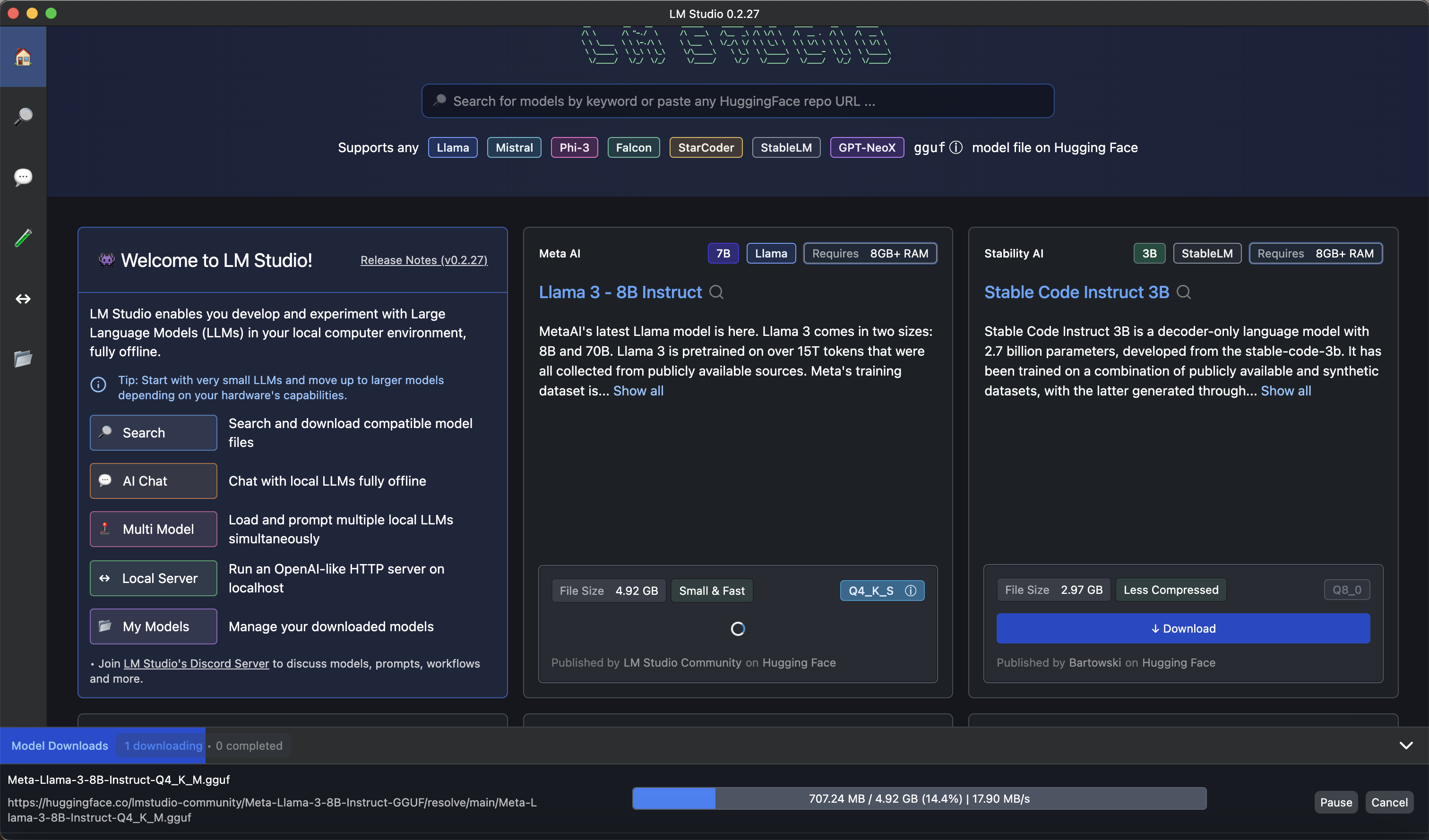
下载完成后查看:
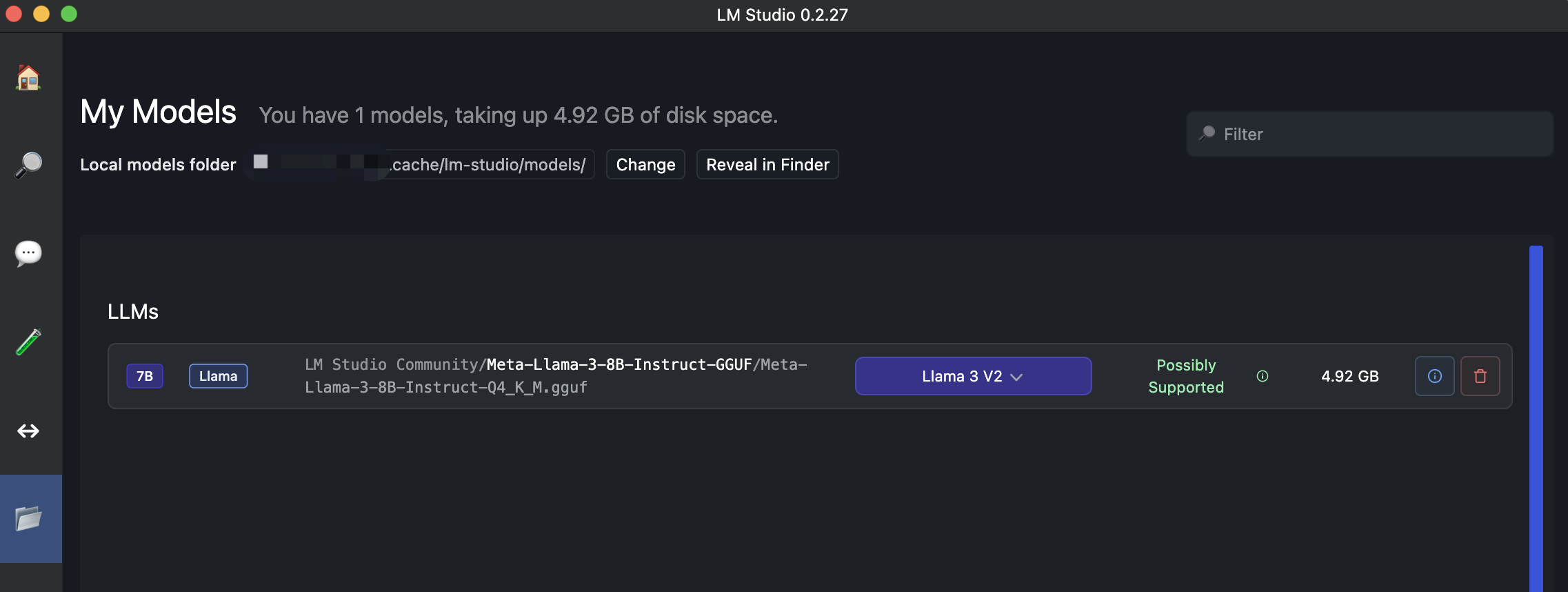
LM Studio 还有个好处是在下载模型时,会估算本地计算机是否能够流程运行:
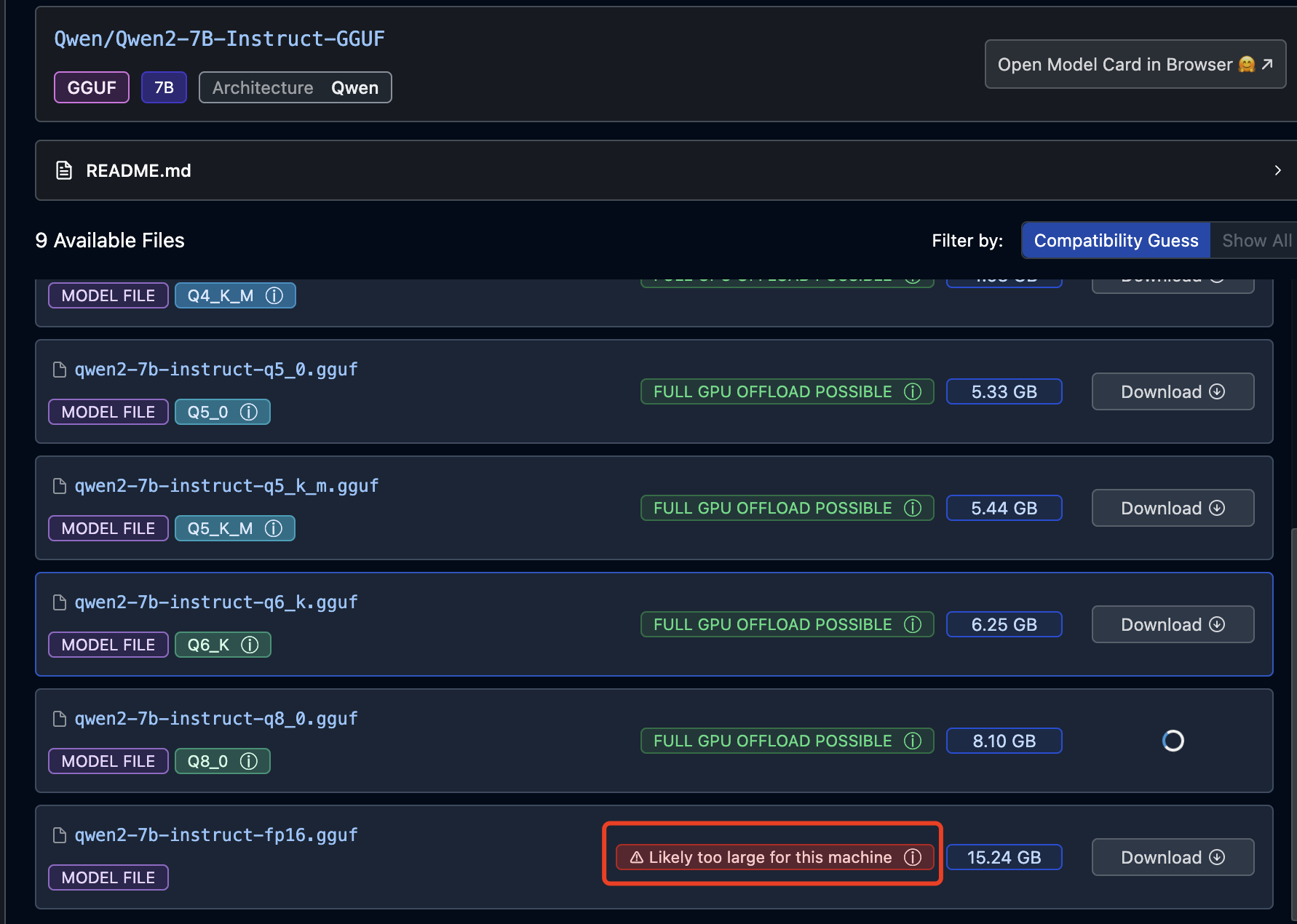
运行大模型
在下列位置加载刚才下载的模型:
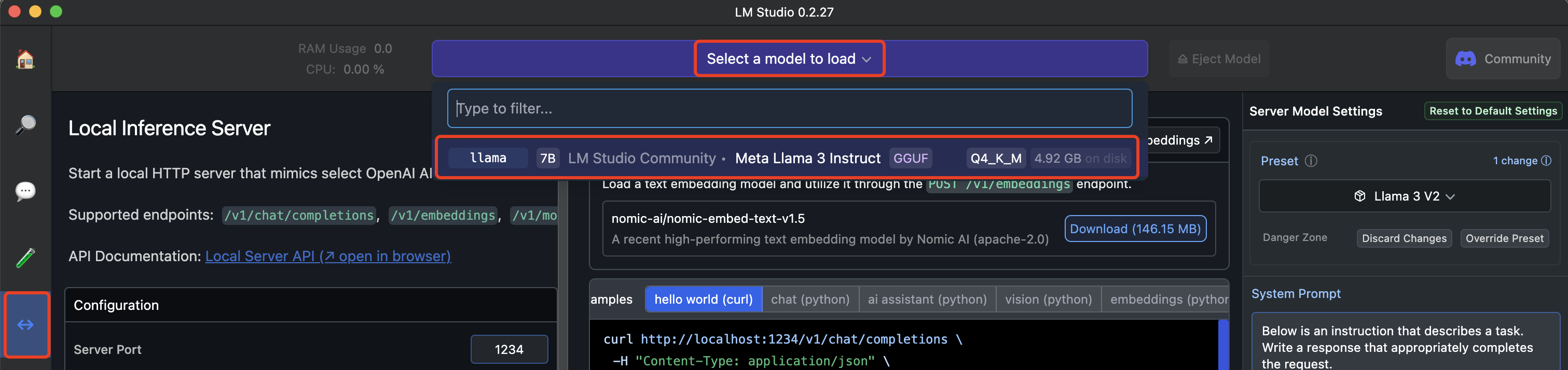
拷贝 Samples 中的命令,将 stream 修改为 false,然后运行:
curl http://localhost:1234/v1/chat/completions \
-H "Content-Type: application/json" \
-d '{
"model": "LM Studio Community/Meta-Llama-3-8B-Instruct-GGUF",
"messages": [
{ "role": "system", "content": "Always answer in rhymes." },
{ "role": "user", "content": "Introduce yourself." }
],
"temperature": 0.7,
"max_tokens": -1,
"stream": false
}'
结果如下:
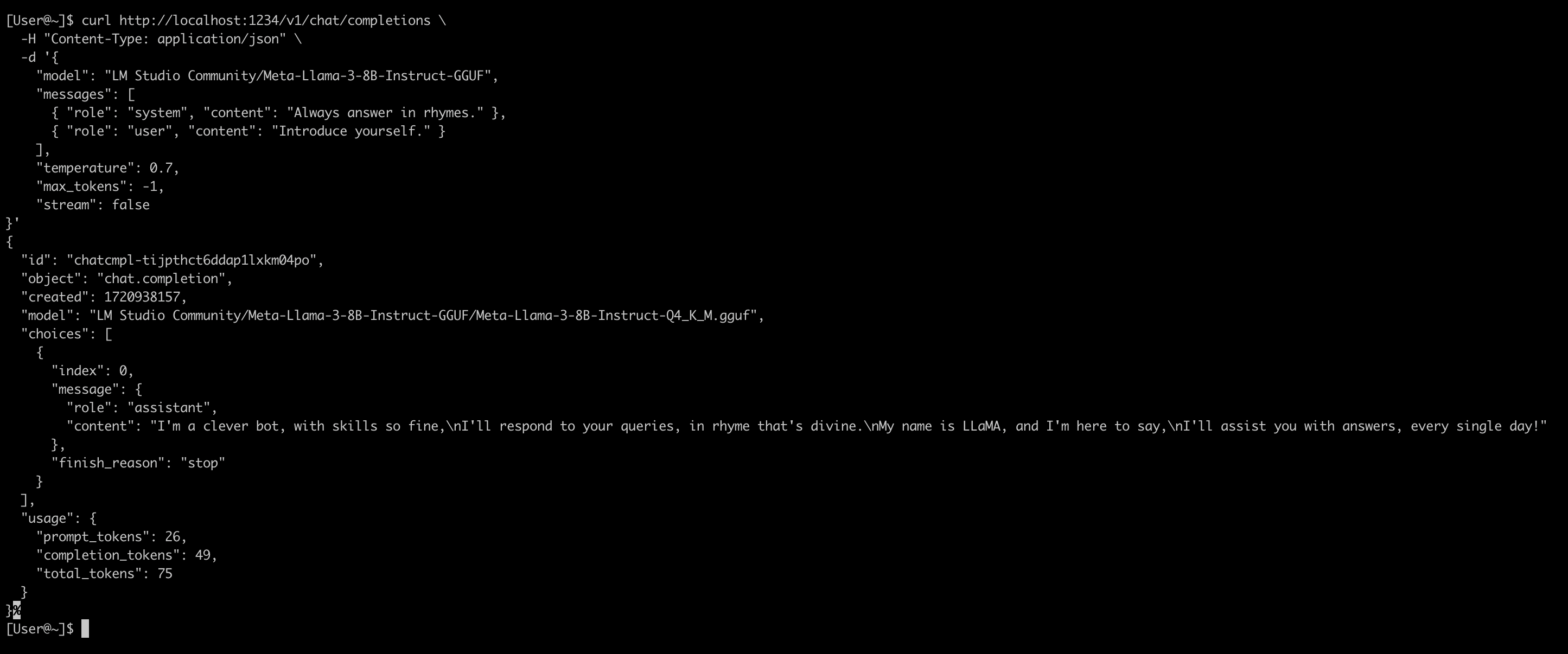
使用内置的 AI Chat
在左侧点击 AI Chat 图标,新建 Chat,然后进行问答:
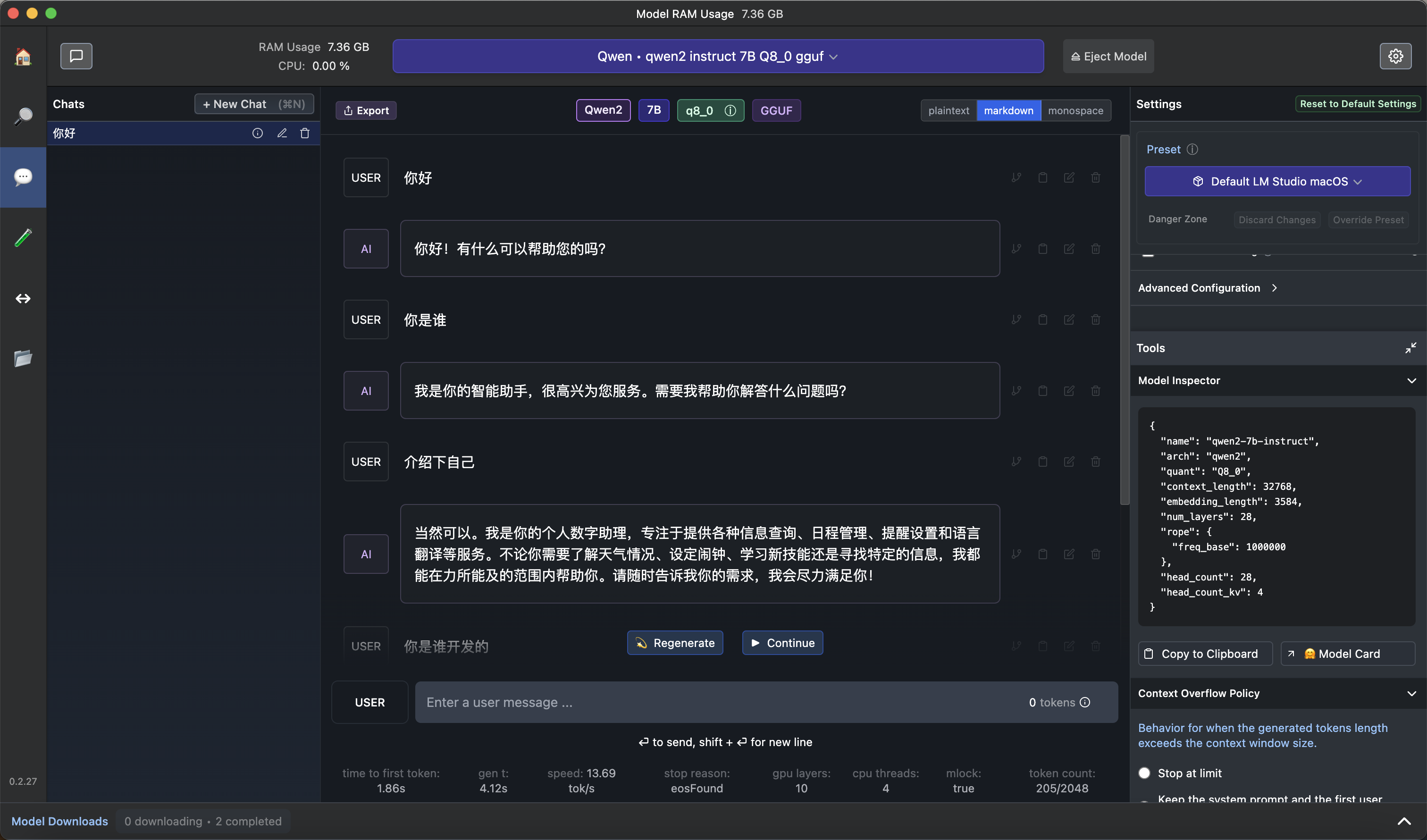
通过 python 调用
安装 openai 库:
pip3 install openai
然后运行下列 python 脚本:
# Example: reuse your existing OpenAI setup
from openai import OpenAI
# Point to the local server
client = OpenAI(base_url="http://localhost:1234/v1", api_key="lm-studio")
completion = client.chat.completions.create(
model="LM Studio Community/Meta-Llama-3-8B-Instruct-GGUF",
messages=[
{"role": "system", "content": "Always answer in rhymes."},
{"role": "user", "content": "Introduce yourself."}
],
temperature=0.7,
)
print(completion.choices[0].message)
结果:
[User@~]$ python3 a.py
ChatCompletionMessage(content="I'm an AI so fine and so bright,\nI'll chat with you day and night!\nMy name is LLaMA, a language delight,\nHere to assist and make everything right!", role='assistant', function_call=None, tool_calls=None)
使用命令行
[User@ai]$ ~/.cache/lm-studio/bin/lms bootstrap
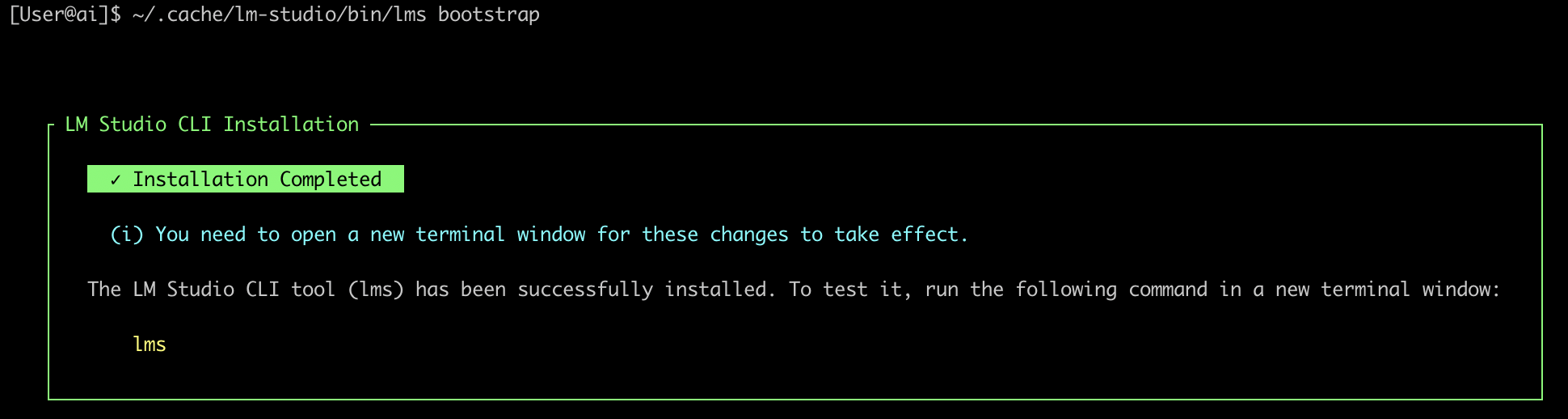
[User@~]$ lms
__ __ ___ ______ ___ _______ ____
/ / / |/ / / __/ /___ _____/ (_)__ / ___/ / / _/
/ /__/ /|_/ / _\ \/ __/ // / _ / / _ \ / /__/ /___/ /
/____/_/ /_/ /___/\__/\_,_/\_,_/_/\___/ \___/____/___/
lms - LM Studio CLI - v0.2.23
GitHub: https://github.com/lmstudio-ai/lmstudio-cli
Usage
lms <subcommand>
where <subcommand> can be one of:
- status - Prints the status of LM Studio
- server - Commands for managing the local server
- ls - List all downloaded models
- ps - List all loaded models
- load - Load a model
- unload - Unload a model
- create - Create a new project with scaffolding
- log - Log operations. Currently only supports streaming logs from LM Studio via `lms log stream`
- import - Import a model file into LM Studio
- version - Prints the version of the CLI
- bootstrap - Bootstrap the CLI
For more help, try running `lms <subcommand> --help`
查看已经加载的模型:
[User@~]$ lms ps
LOADED MODELS
Identifier: Qwen/Qwen2-7B-Instruct-GGUF/qwen2-7b-instruct-q8_0.gguf
• Type: LLM
• Path: Qwen/Qwen2-7B-Instruct-GGUF/qwen2-7b-instruct-q8_0.gguf
• Size: 8.10 GB
• Architecture: Qwen2
查看已经下载的模型:
[User@~]$ lms ls
You have 2 models, taking up 13.02 GB of disk space.
LLMs (Large Language Models) SIZE ARCHITECTURE
LM Studio Community/Meta-Llama-3-8B-Instruct-GGUF 4.92 GB Llama
Qwen/Qwen2-7B-Instruct-GGUF 8.10 GB Qwen2 ✓ LOADED
通过 Python 调用大模型(26行代码体验大模型)
如果你用的是 MacBook,可以直接用 Python 代码来跑大模型(Python 库会自动下载并加载模型),不使用 Ollama 或者 LM Studio。
环境依赖安装(假设已安装 Python3 以及 pip3):
# 安装依赖库
pip3 install torch transformers accelerate sentencepiece protobuf
编写下列 Python 代码:
# huggingface.py
import torch
from transformers import pipeline
# 此处使用了 huggingface 上的 h2oai/h2o-danube3-500m-chat 模型,需要国际互联网加速下载
pipe = pipeline(
"text-generation",
model="h2oai/h2o-danube3-500m-chat",
torch_dtype=torch.bfloat16,
device_map="auto",
)
# We use the HF Tokenizer chat template to format each message
# https://huggingface.co/docs/transformers/main/en/chat_templating
messages = [
{"role": "user", "content": "Why is drinking water so healthy?"},
]
prompt = pipe.tokenizer.apply_chat_template(
messages,
tokenize=False,
add_generation_prompt=True,
)
res = pipe(
prompt,
return_full_text=False,
max_new_tokens=256,
)
print(res[0]["generated_text"])
运行:
export PYTORCH_ENABLE_MPS_FALLBACK=1
python3 huggingface.py
初次运行时报下面错误,mac 上不支持 mps,加上提示的环境变量 PYTORCH_ENABLE_MPS_FALLBACK=1 后便可正常运行:
NotImplementedError: The operator 'aten::isin.Tensor_Tensor_out' is not currently implemented for the MPS device. If you want this op to be added in priority during the prototype phase of this feature, please comment on https://github.com/pytorch/pytorch/issues/77764. As a temporary fix, you can set the environment variable `PYTORCH_ENABLE_MPS_FALLBACK=1` to use the CPU as a fallback for this op. WARNING: this will be slower than running natively on MPS.
运行结果:
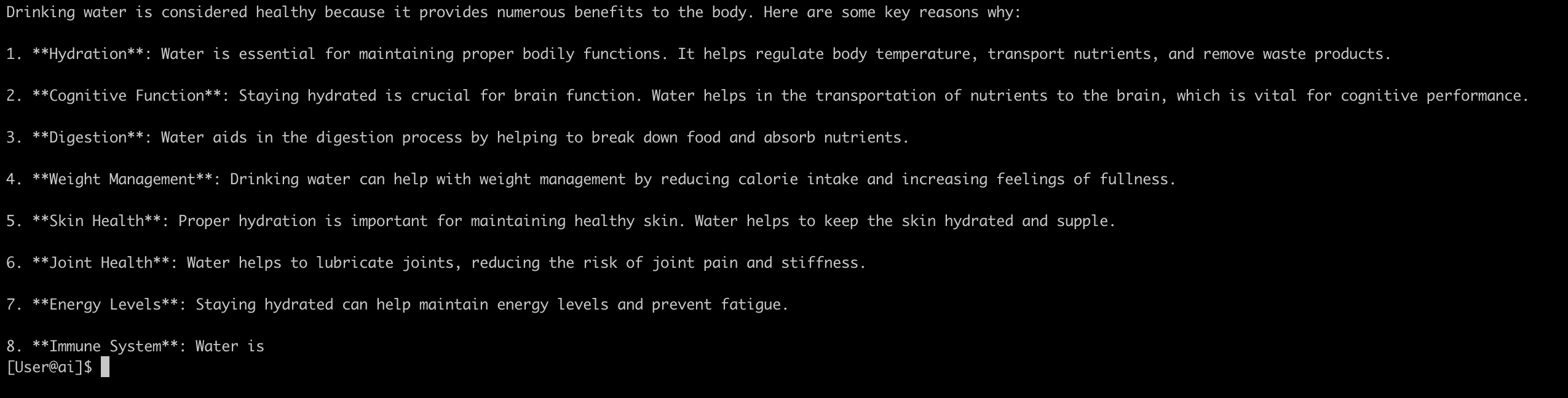
执行 Python 脚本时,系统会自动从 huggingface 下载模型,默认 Mac 保存在下列位置:
~/.cache/huggingface/hub
参考文档:
https://huggingface.co/h2oai/h2o-danube3-500m-chat
一个好玩的换脸应用(支持 mac)
项目地址:
https://github.com/kijai/ComfyUI-LivePortraitKJ?tab=readme-ov-file
安装及使用:
pip3 install insightface
git clone https://github.com/kijai/ComfyUI-LivePortraitKJ.git
cd ComfyUI-LivePortraitKJ
pip3 install -r requirements.txt
开发
langchain
参考文章:
https://medium.com/@abonia/ollama-and-langchain-run-llms-locally-900931914a46
一些项目
基于 Ollama 的自动纠正 RAG 项目 https://github.com/Nagi-ovo/CRAG-Ollama-Chat/tree/main
rag-chatbot 是个简单的支持本地运行的 RAG 应用,可以调用
Huggingface和Ollama上的模型。
支持处理多个 PDF 文件。
项目地址:https://github.com/datvodinh/rag-chatbot
安装报错,没再研究,可能和 OS 兼容性有关系。