Ubuntu 在线扩盘
目录
扩展已有磁盘大小
这种方式一般适用于虚拟化环境,在虚拟化环境中可以直接编辑虚拟机已有 vmdk 的大小,之后可以将磁盘新增的空间加到已有分区或者 lvm。
扩展前磁盘大小 50G,sda3 只有 48.2G
root@ubuntu:~# fdisk -l
Disk /dev/sda: 50 GiB, 53687091200 bytes, 104857600 sectors
Disk model: Virtual disk
Units: sectors of 1 * 512 = 512 bytes
Sector size (logical/physical): 512 bytes / 512 bytes
I/O size (minimum/optimal): 512 bytes / 512 bytes
Disklabel type: gpt
Disk identifier: 7F9F6180-639F-4735-AC8A-0ACB2A1E6D44
Device Start End Sectors Size Type
/dev/sda1 2048 4095 2048 1M BIOS boot
/dev/sda2 4096 3719167 3715072 1.8G Linux filesystem
/dev/sda3 3719168 104857566 101138399 48.2G Linux filesystem
进行下列操作前,请先为虚拟机做快照!!
在虚拟化环境中扩大原有磁盘的大小,增加到 200 G:
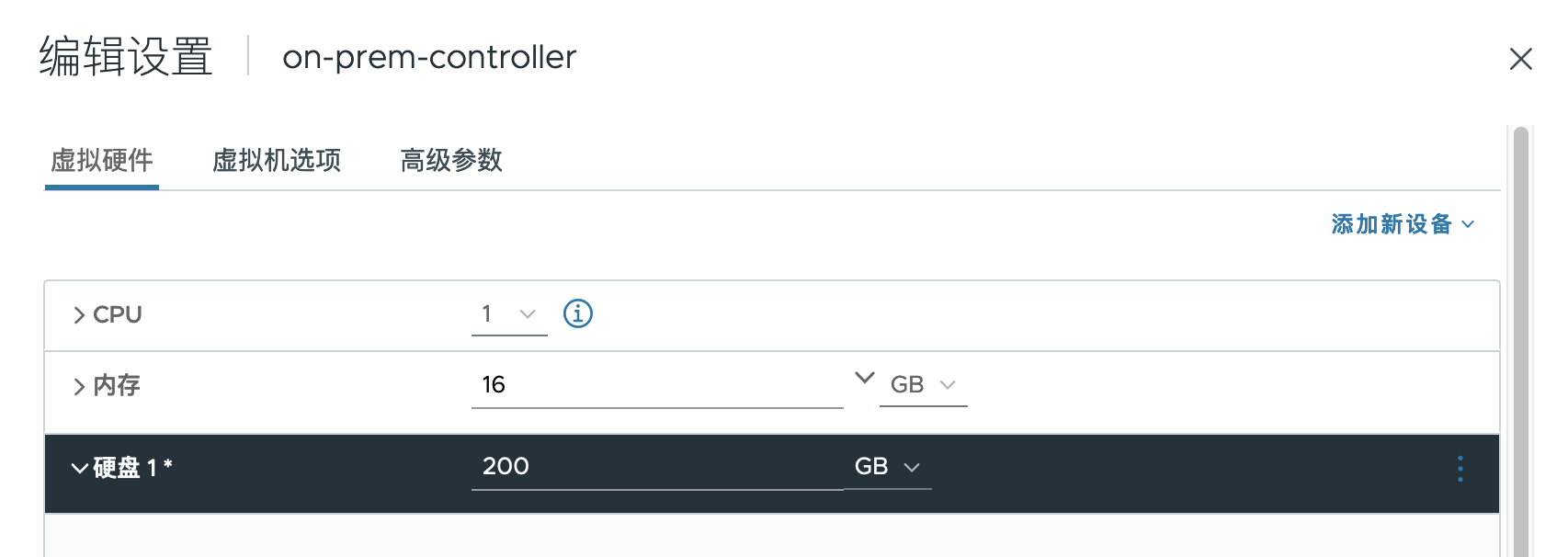
运行下列命令查看有哪些 SCSI 设备,下图中 scsi32 为硬盘,scsi2 为 CD rom
cat /proc/scsi/scsi | egrep -i 'Host:'
Host: scsi2 Channel: 00 Id: 00 Lun: 00
Host: scsi32 Channel: 00 Id: 00 Lun: 00
可以运行下列命令进一步确认 scsi 号和设备的关联关系
#查看所有 scsi
ls /sys/class/scsi_device/
2:0:0:0 32:0:0:0
cat /sys/class/scsi_device/32\:0\:0\:0/device/model
Virtual disk
cat /sys/class/scsi_device/2\:0\:0\:0/device/model
VMware SATA CD00
运行下列命令扫描(修改硬盘大小后使用此命令扫描)
echo 1 > /sys/class/scsi_device/32\:0\:0\:0/device/rescan
运行下列命令扫描(给 VM 添加新硬盘后使用此命令扫描)
echo "- - -" > /sys/class/scsi_host/host32/scan
#扫描后,检测到 sda 已经为 200G
[root@centos1 ~]# fdisk -l
GPT PMBR size mismatch (104857599 != 419430399) will be corrected by write.
The backup GPT table is not on the end of the device. This problem will be corrected by write.
Disk /dev/sda: 200 GiB, 214748364800 bytes, 419430400 sectors
Disk model: Virtual disk
Units: sectors of 1 * 512 = 512 bytes
Sector size (logical/physical): 512 bytes / 512 bytes
I/O size (minimum/optimal): 512 bytes / 512 bytes
Disklabel type: gpt
Disk identifier: 7F9F6180-639F-4735-AC8A-0ACB2A1E6D44
Device Start End Sectors Size Type
/dev/sda1 2048 4095 2048 1M BIOS boot
/dev/sda2 4096 3719167 3715072 1.8G Linux filesystem
/dev/sda3 3719168 104857566 101138399 48.2G Linux filesystem
扩展方式1:扩展已有分区大小
这种方式的步骤大致是:
- 删除root分区的分区表
- 新建并扩展root分区
- (如有LVM时)将新分区加到 LVM
删除并扩展root分区
root@ubuntu:~# fdisk /dev/sda
Welcome to fdisk (util-linux 2.34).
Changes will remain in memory only, until you decide to write them.
Be careful before using the write command.
GPT PMBR size mismatch (104857599 != 419430399) will be corrected by write.
The backup GPT table is not on the end of the device. This problem will be corrected by write.
#按 p 查看当前的配置,可以看到/dev/sda3的End sector为419430400
Command (m for help): p
Disk /dev/sda: 200 GiB, 214748364800 bytes, 419430400 sectors
Disk model: Virtual disk
Units: sectors of 1 * 512 = 512 bytes
Sector size (logical/physical): 512 bytes / 512 bytes
I/O size (minimum/optimal): 512 bytes / 512 bytes
Disklabel type: gpt
Disk identifier: 7F9F6180-639F-4735-AC8A-0ACB2A1E6D44
Device Start End Sectors Size Type
/dev/sda1 2048 4095 2048 1M BIOS boot
/dev/sda2 4096 3719167 3715072 1.8G Linux filesystem
/dev/sda3 3719168 104857566 101138399 48.2G Linux filesystem
#删除分区 3,即删除root分区
Command (m for help): d
Partition number (1-3, default 3):
Partition 3 has been deleted.
#新建root分区
Command (m for help): n
Partition number (3-128, default 3):
First sector (3719168-419430366, default 3719168):
#这里默认会使用最大,保持默认即可。如果想增加一定的容量,可以使用“+10G”来表示
Last sector, +/-sectors or +/-size{K,M,G,T,P} (3719168-419430366, default 419430366):
#分区号码,使用3(和之前一样)
Created a new partition 3 of type 'Linux filesystem' and of size 198.2 GiB.
Partition #3 contains a LVM2_member signature.
# 保留 lvm 的 signature,非常重要!
Do you want to remove the signature? [Y]es/[N]o: n
#查看设置正确
Command (m for help): p
Disk /dev/sda: 200 GiB, 214748364800 bytes, 419430400 sectors
Disk model: Virtual disk
Units: sectors of 1 * 512 = 512 bytes
Sector size (logical/physical): 512 bytes / 512 bytes
I/O size (minimum/optimal): 512 bytes / 512 bytes
Disklabel type: gpt
Disk identifier: 7F9F6180-639F-4735-AC8A-0ACB2A1E6D44
Device Start End Sectors Size Type
/dev/sda1 2048 4095 2048 1M BIOS boot
/dev/sda2 4096 3719167 3715072 1.8G Linux filesystem
/dev/sda3 3719168 419430366 415711199 198.2G Linux filesystem
#输入w保存配置
Command (m for help): w
The partition table has been altered.
Syncing disks.
以上配置仅更改了分区表,但kernel还不知道变化,输入下列命令更新。
partprobe /dev/sda
将新的分区加入 LVM
如果系统也配置了LVM,可以将扩展后的分区直接加到 LVM。
查看当前 LVM 的 PV:
#看到当前大小为48G
root@ubuntu:~# vgdisplay
--- Volume group ---
VG Name ubuntu-vg
System ID
Format lvm2
Metadata Areas 1
Metadata Sequence No 4
VG Access read/write
VG Status resizable
MAX LV 0
Cur LV 1
Open LV 1
Max PV 0
Cur PV 1
Act PV 1
VG Size 48.22 GiB
PE Size 4.00 MiB
Total PE 12345
Alloc PE / Size 12345 / 48.22 GiB
Free PE / Size 0 / 0
VG UUID 26Hlwh-RWrE-KTiP-juWl-J3FF-f7HV-llefz1
通过 pvresize 扩大 pv
root@ubuntu:~# pvresize /dev/sda3
Physical volume "/dev/sda3" changed
1 physical volume(s) resized or updated / 0 physical volume(s) not resized
root@ubuntu:~# pvdisplay
--- Physical volume ---
PV Name /dev/sda3
VG Name ubuntu-vg
PV Size <198.23 GiB / not usable 2.98 MiB
Allocatable yes
PE Size 4.00 MiB
Total PE 50745
Free PE 38400
Allocated PE 12345
PV UUID kmPW5f-JsMr-0plS-mfhd-MXZB-SG7w-51fzqj
查看当前 lv 大小
root@ubuntu:~# lvdisplay
--- Logical volume ---
LV Path /dev/ubuntu-vg/ubuntu-lv
LV Name ubuntu-lv
VG Name ubuntu-vg
LV UUID rQwVJr-fcBV-DFdQ-eR2S-Pvsw-2h1l-daLQEC
LV Write Access read/write
LV Creation host, time ubuntu-server, 2023-02-21 10:09:26 +0000
LV Status available
# open 1
LV Size 48.22 GiB
Current LE 12345
Segments 1
Allocation inherit
Read ahead sectors auto
- currently set to 256
Block device 253:0
通过 lvextend 扩展 lv大小,命令格式为:lvextend LV-name PV-name
root@ubuntu:~# lvextend /dev/ubuntu-vg/ubuntu-lv /dev/sda3
Size of logical volume ubuntu-vg/ubuntu-lv changed from 48.22 GiB (12345 extents) to 198.22 GiB (50745 extents).
Logical volume ubuntu-vg/ubuntu-lv successfully resized.
#也可以通过lvresize调整lv大小
lvresize /dev/ubuntu-vg/ubuntu-lv /dev/sda3
ext4 扩展
此处 lv 使用的是 ext4 格式分区,可以用下列命令扩展分区:
root@ubuntu:~# resize2fs /dev/mapper/ubuntu--vg-ubuntu--lv
resize2fs 1.45.5 (07-Jan-2020)
Filesystem at /dev/mapper/ubuntu--vg-ubuntu--lv is mounted on /; on-line resizing required
old_desc_blocks = 7, new_desc_blocks = 25
The filesystem on /dev/mapper/ubuntu--vg-ubuntu--lv is now 51962880 (4k) blocks long.
检查
通过 df 查看 / 分区已经成功扩展
root@ubuntu:~# df -h
Filesystem Size Used Avail Use% Mounted on
udev 16G 0 16G 0% /dev
tmpfs 3.2G 1.3M 3.2G 1% /run
/dev/mapper/ubuntu--vg-ubuntu--lv 195G 15G 173G 8% /
tmpfs 16G 0 16G 0% /dev/shm
tmpfs 5.0M 0 5.0M 0% /run/lock
tmpfs 16G 0 16G 0% /sys/fs/cgroup
/dev/sda2 1.8G 106M 1.5G 7% /boot
/dev/loop0 62M 62M 0 100% /snap/core20/1611
/dev/loop1 68M 68M 0 100% /snap/lxd/22753
/dev/loop2 47M 47M 0 100% /snap/snapd/16292
tmpfs 3.2G 0 3.2G 0% /run/user/1000
/dev/loop3 64M 64M 0 100% /snap/core20/2182
参考资料
https://linoxide.com/linux-how-to/add-new-disk-centos-7-without-rebooting/
https://www.golinuxcloud.com/extend-resize-primary-partition-non-lvm-linux/