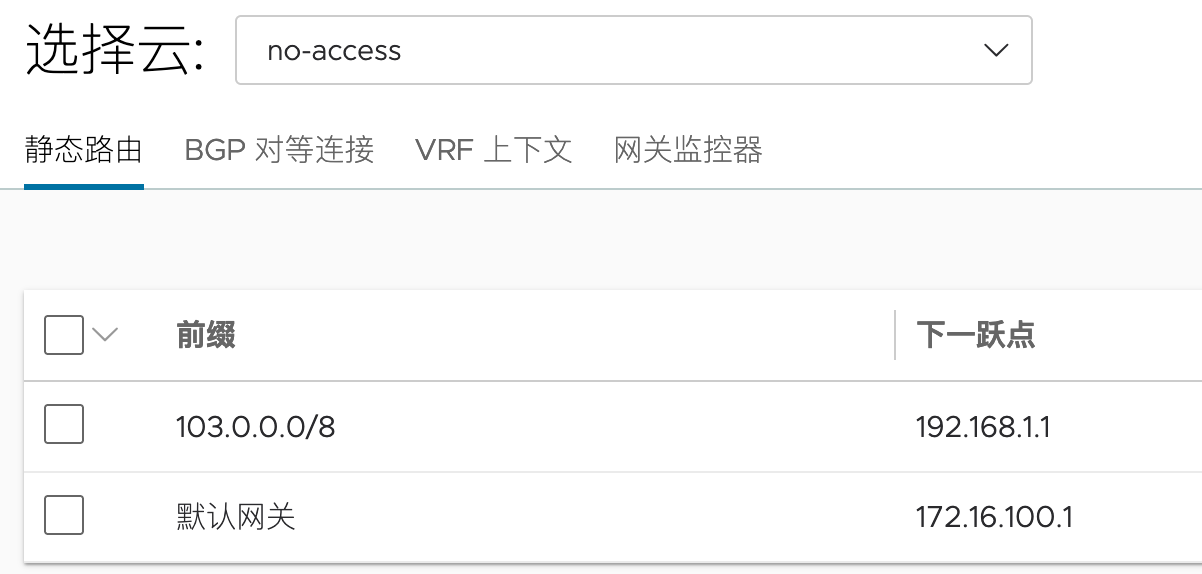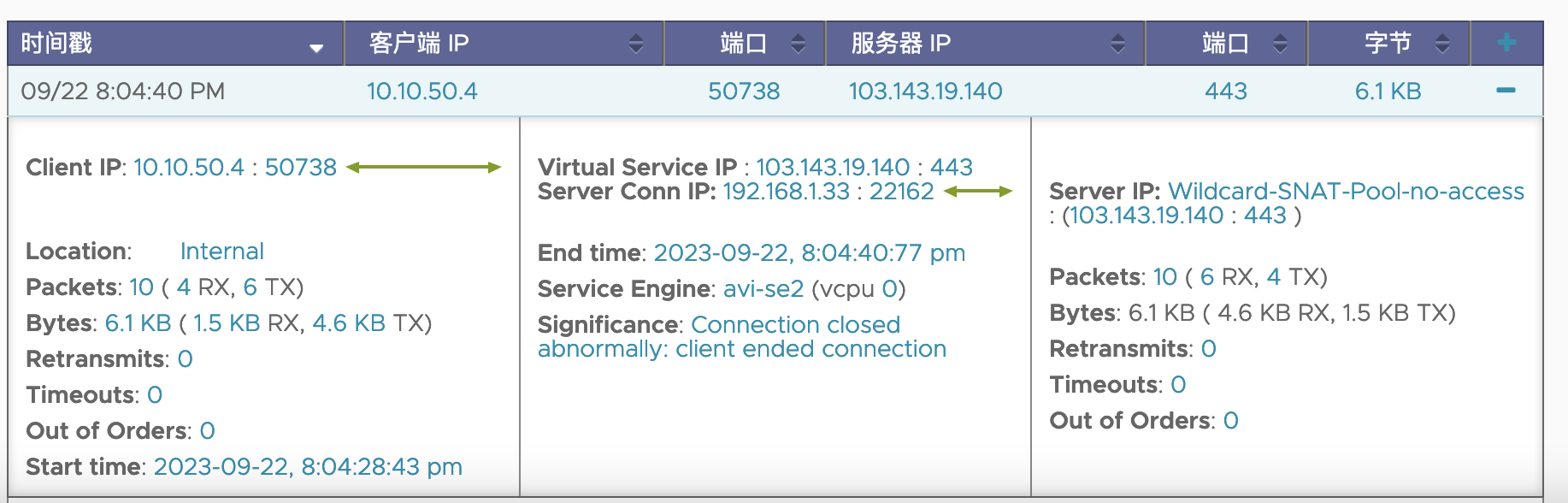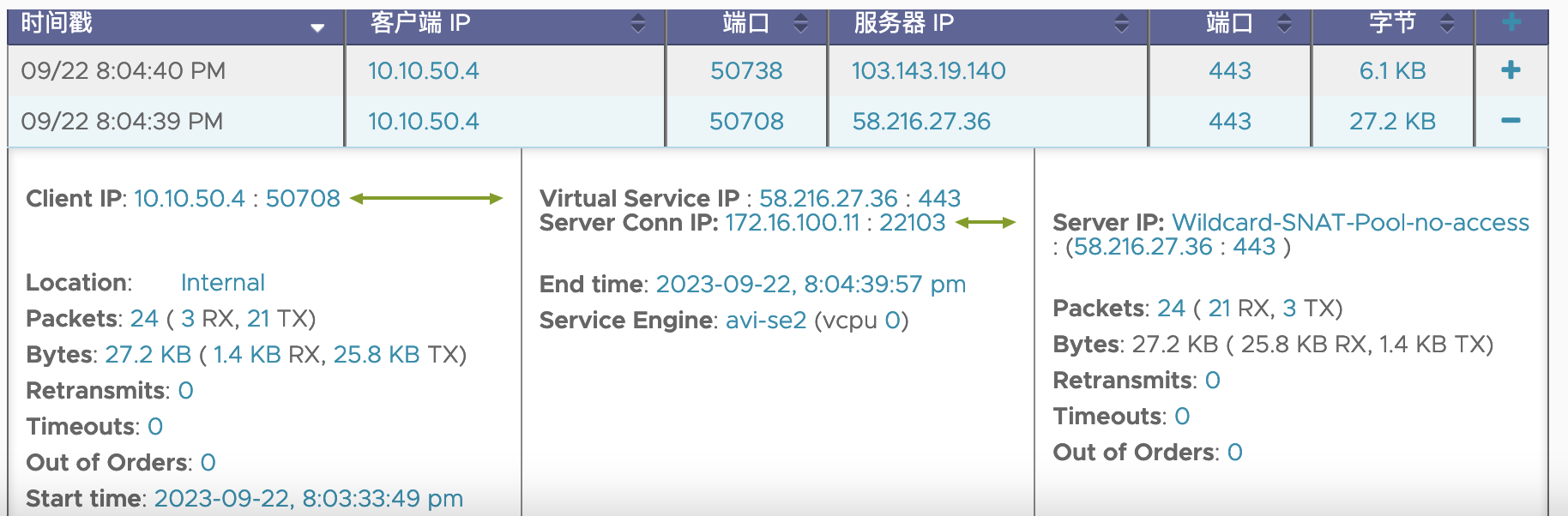Avi Wildcard 配置
目录
Wildcard 出向负载
参考文档:https://avinetworks.com/docs/22.1/wildcard-vip/
1. 限制条件
目前此特性仅支持No Orchestrator Cloud 以及 Linux Server Cloud。
2. Cloud及SEG配置
新建一个No Orchestrator cloud:
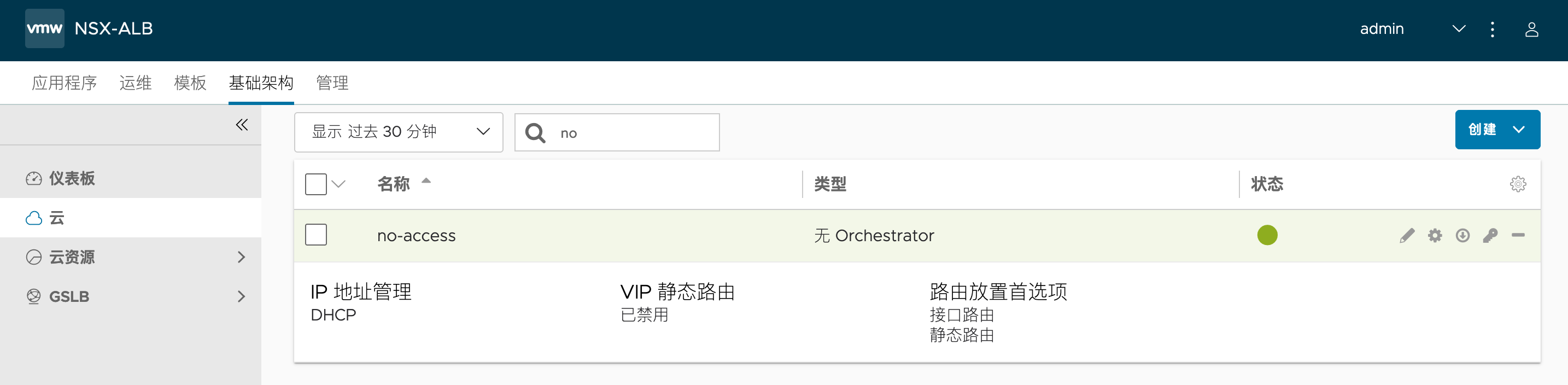
修改Default SE group,将其高可用模式改为 Active/Standby:
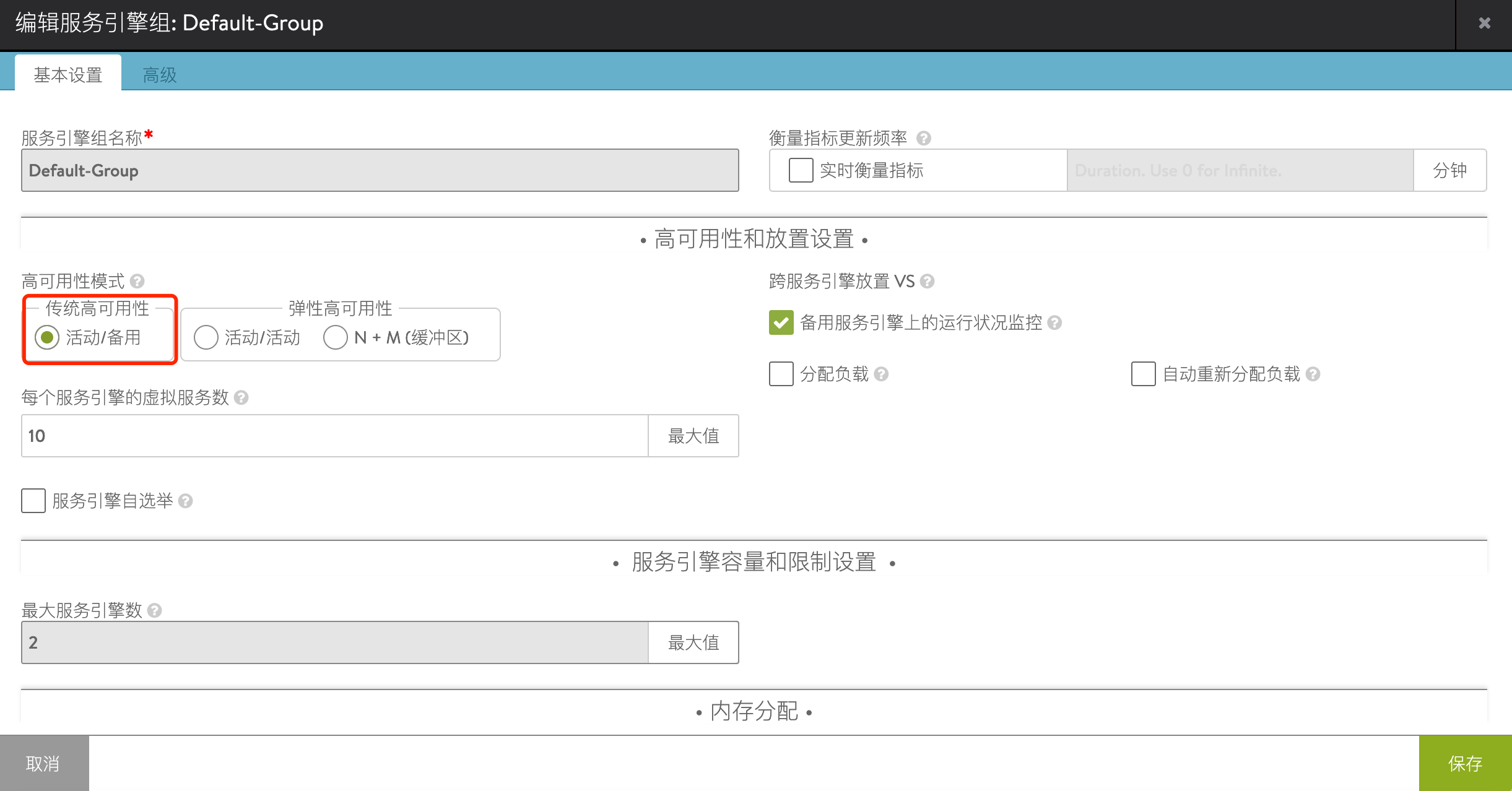
手动部署SE节点:
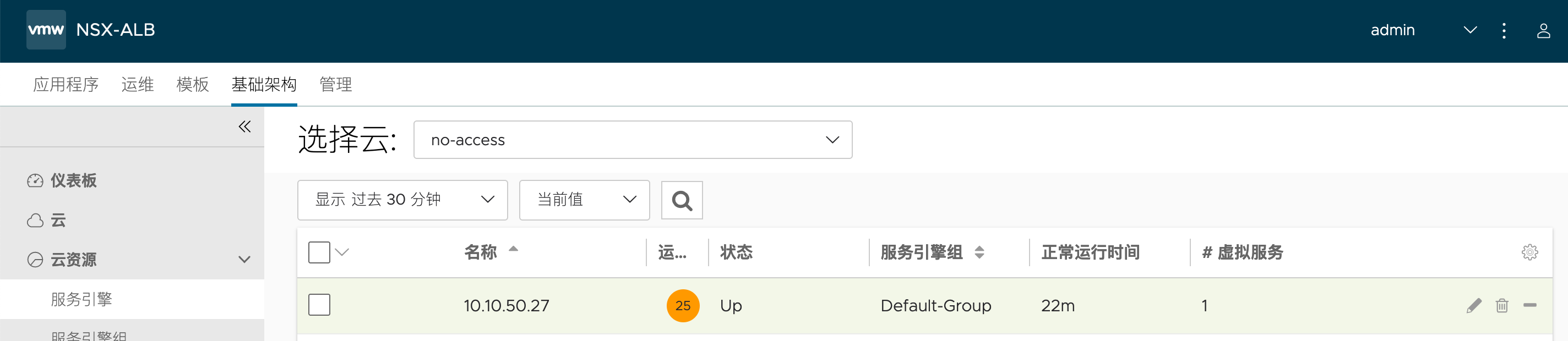
手动为SE设置IP,此处为SE设置了三个接口地址,其中10.10.50.28面向Client,后两个连接到目标:
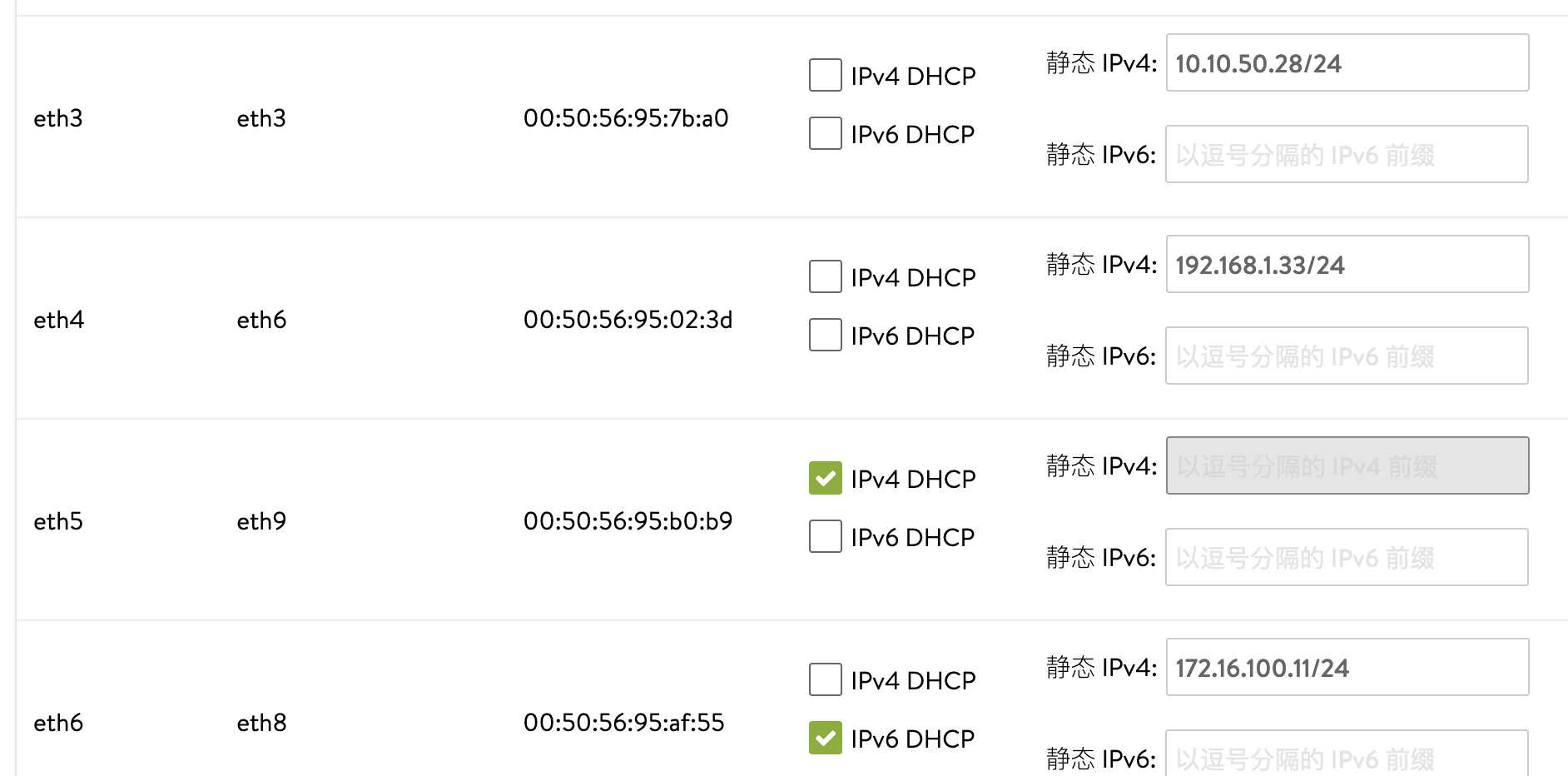
手动添加网络,未来会被VIP调用:
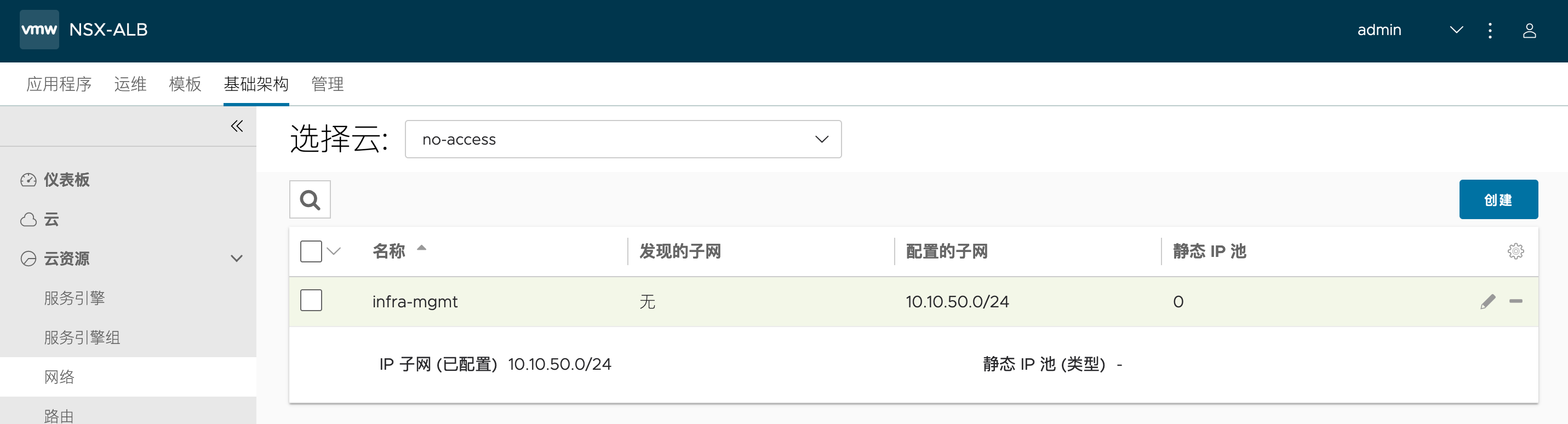
3. 为SEG设置Floating IP
通过命令行为SE-Group启用路由功能,并设置floating IP:
ssh admin@<avi-controller-ip>
shell
#按照提示输入Controller 用户名和密码
# 依次输入下列命令:
configure networkservice no-access-as-group
#新建network service,名为 no-access-as-group
cloud_ref no-access
# 关联 no-access Cloud
service_type routing_service
#设置service type 为routing service
se_group_ref Default-Group
#关联默认的SEG Default-Group
vrf_ref global
#关联默认的Global VRF
routing_service
#设置routing service 子项目
enable_routing
floating_intf_ip 10.10.50.8
#设置浮动IP
enable_auto_gateway
save
save
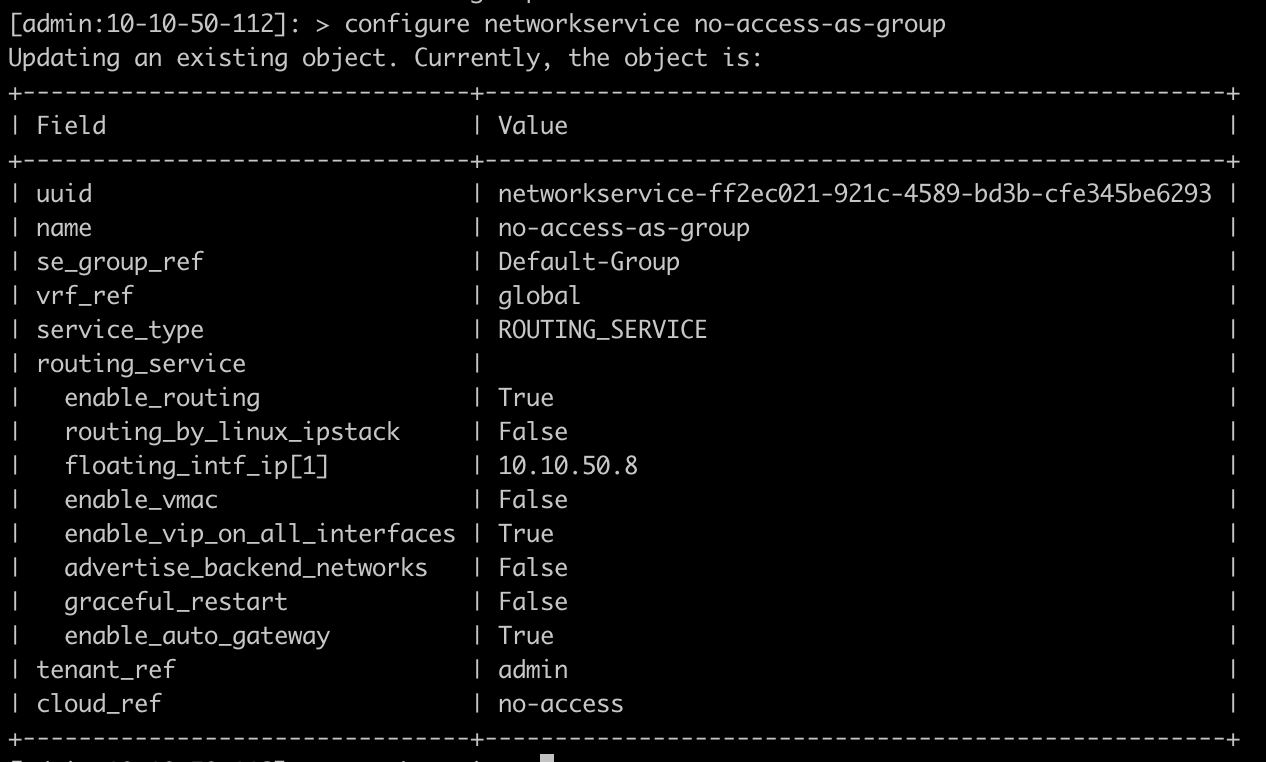
之后重启SE节点,确保这些配置可以生效。
4. 设置Application Profile
在UI创建一个L4 Application Profile,名为L4-noDNAT,不做任何修改:
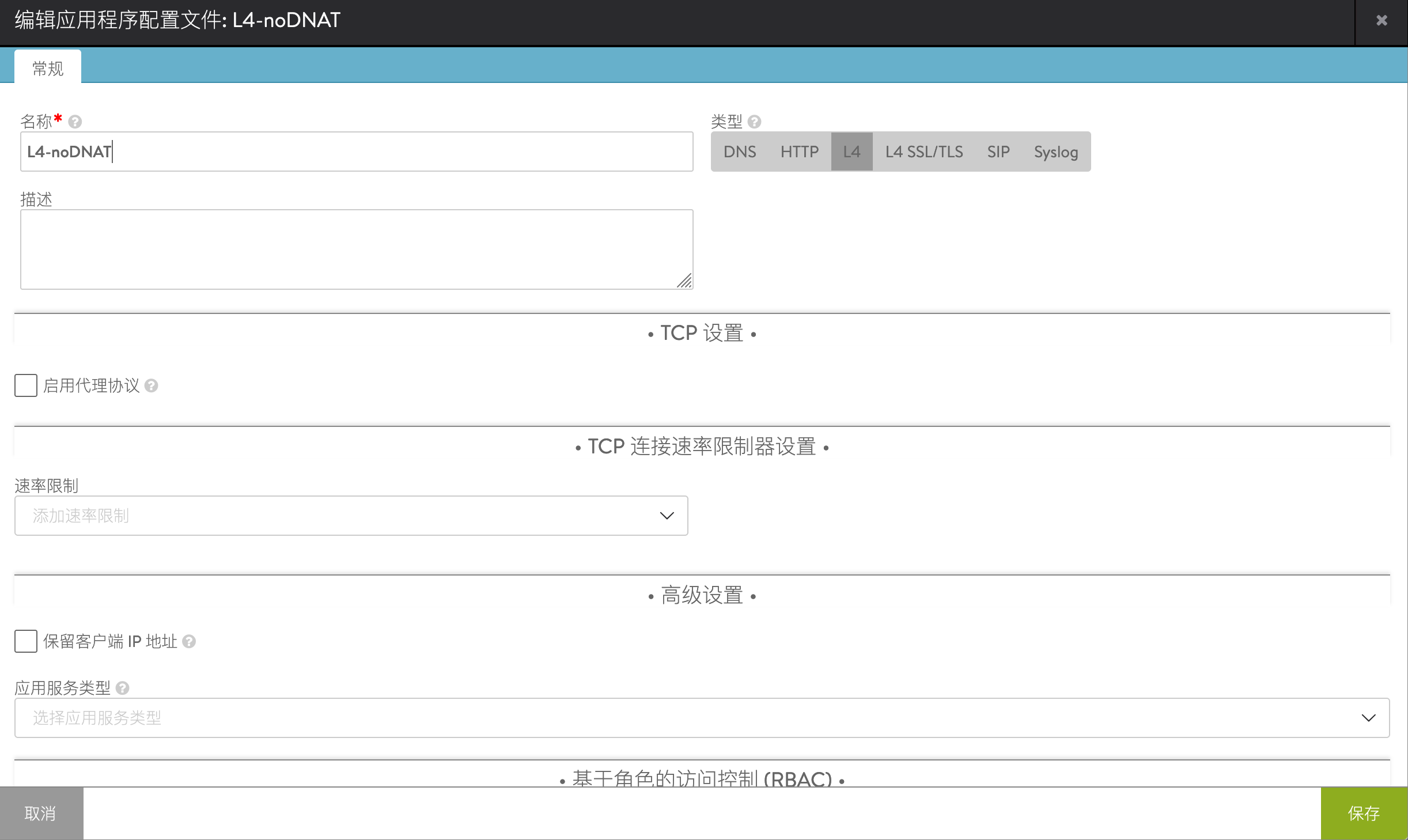
登陆控制器,通过命令行修改此Application Profile:
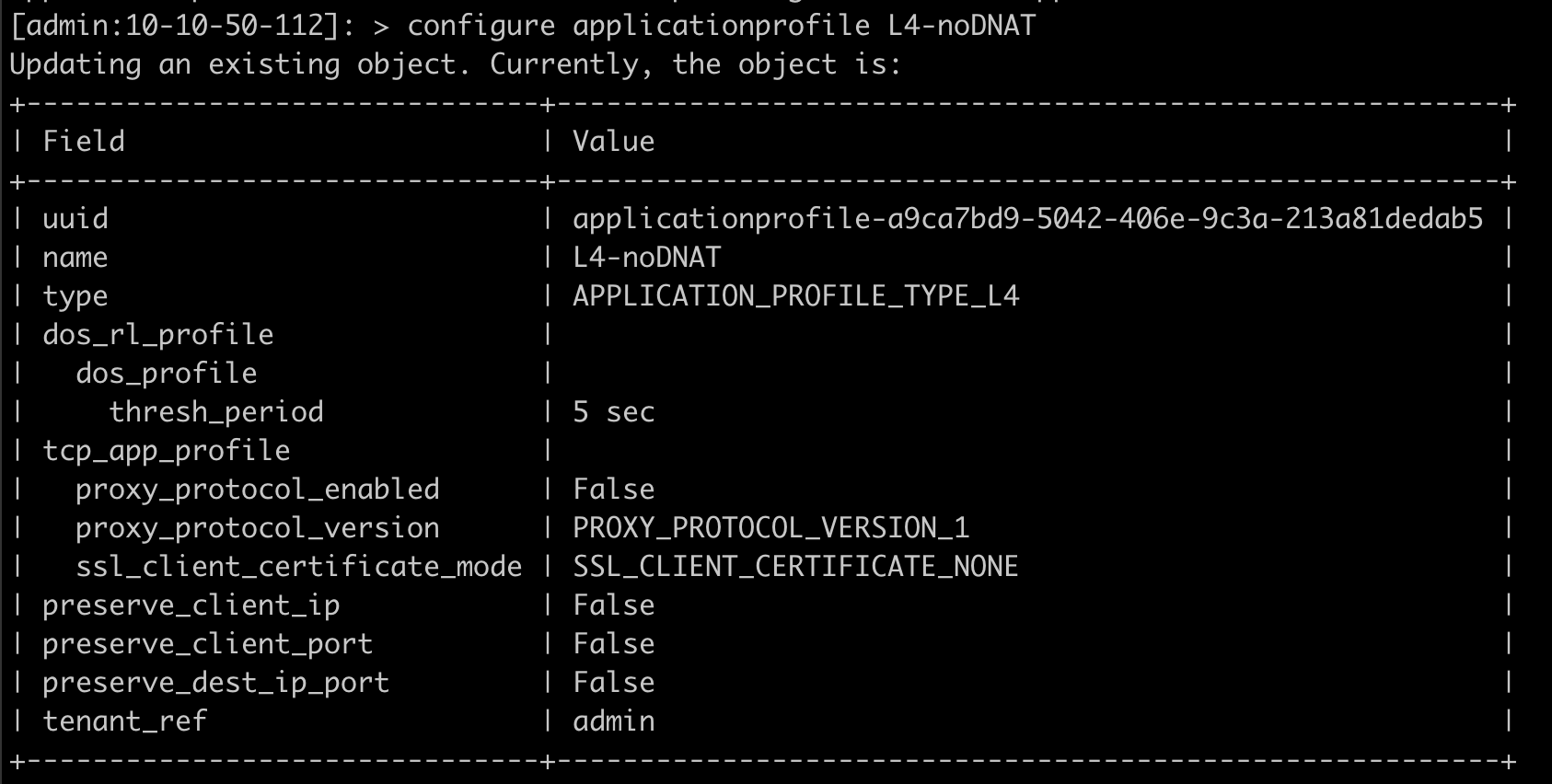
输入
preserve_dest_ip_port
save
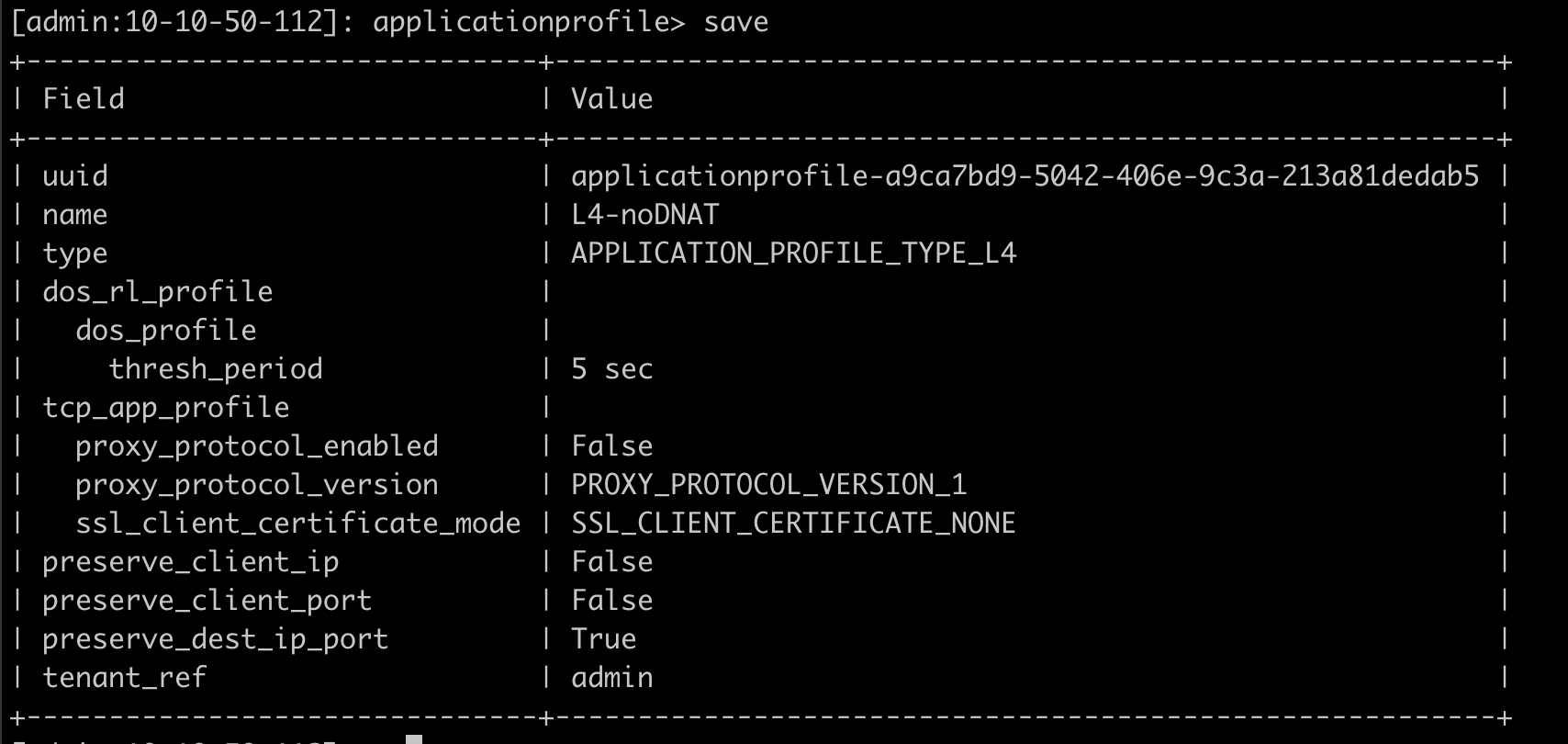
5. VIP 设置
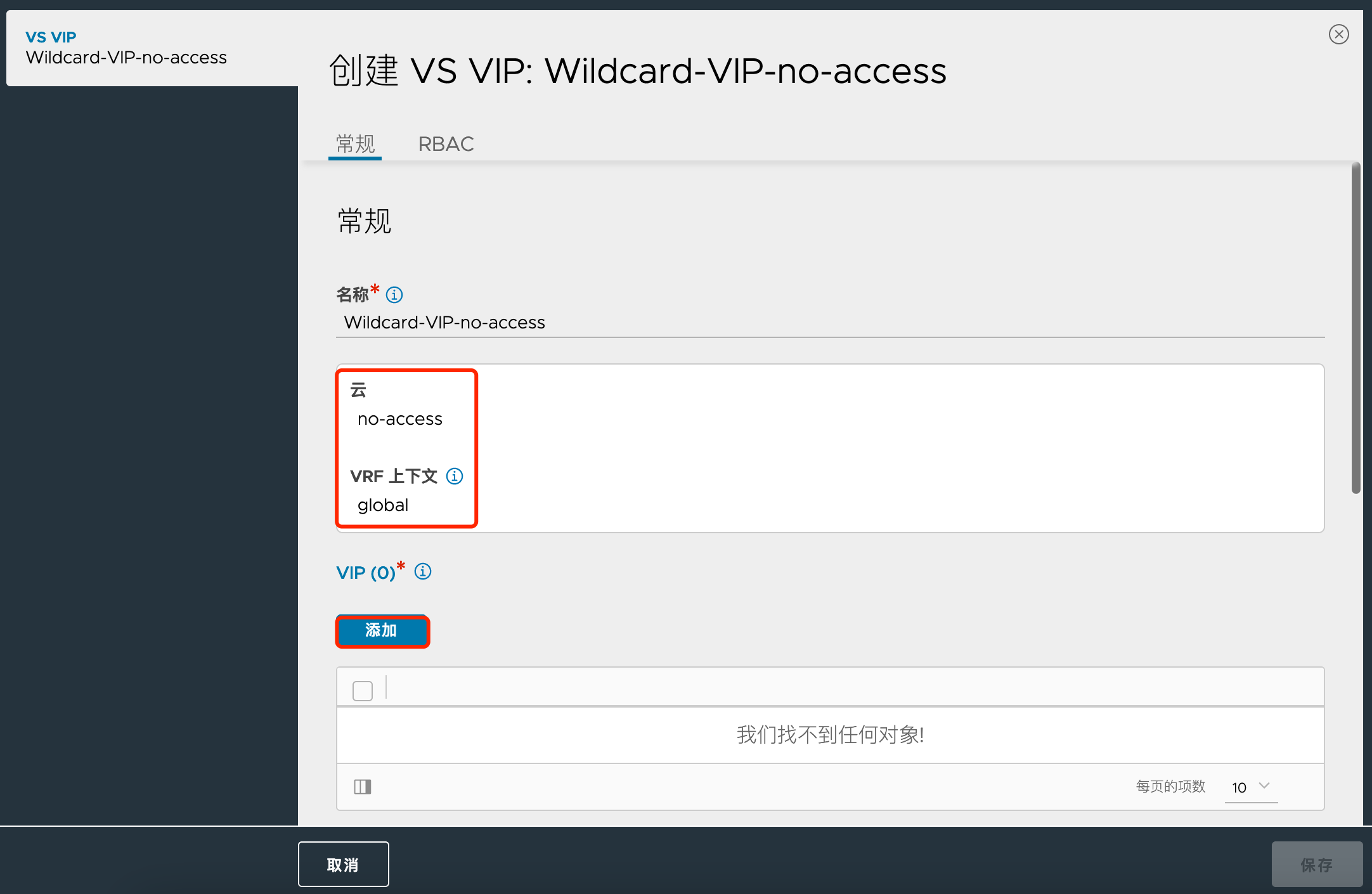
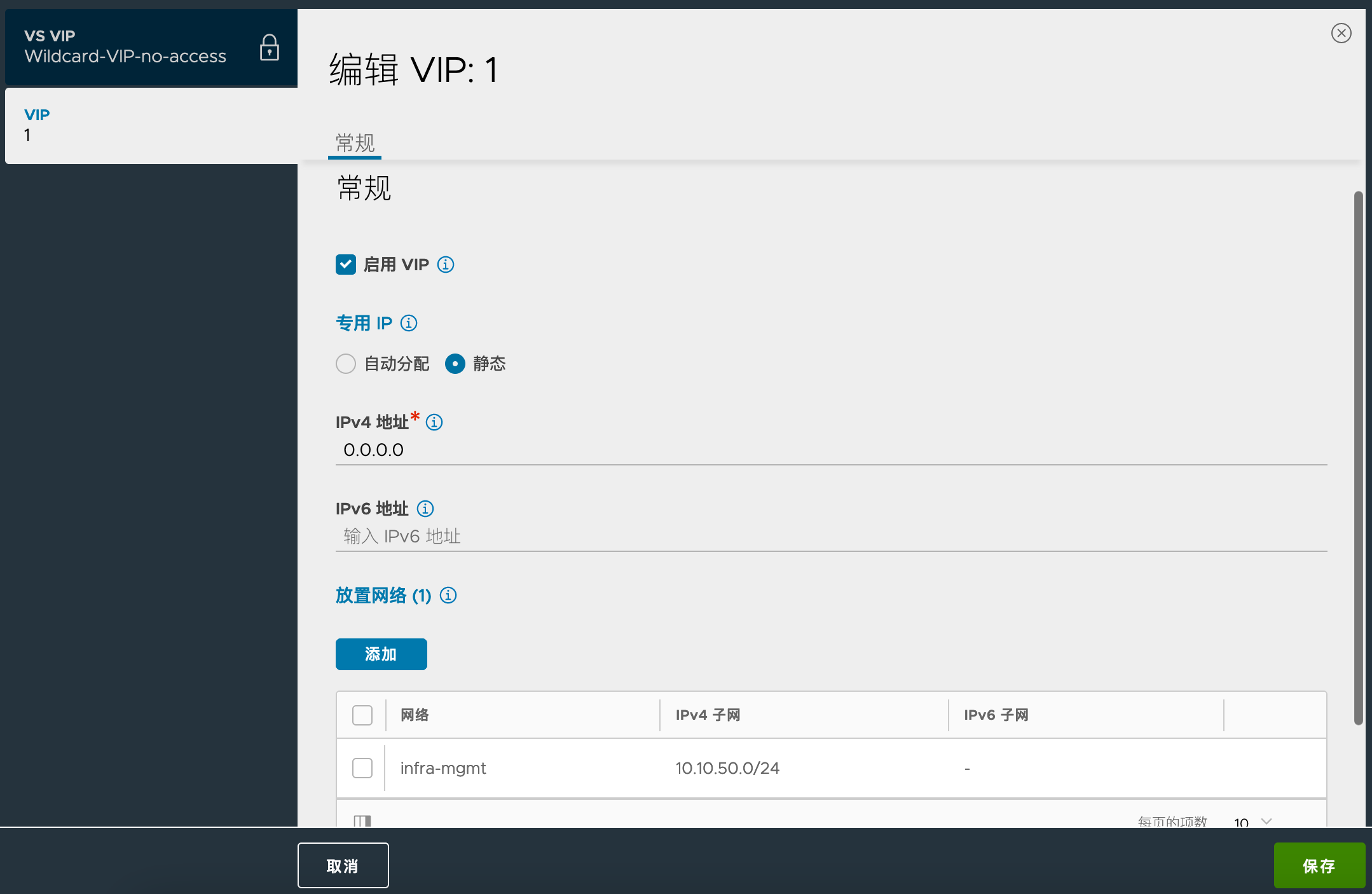
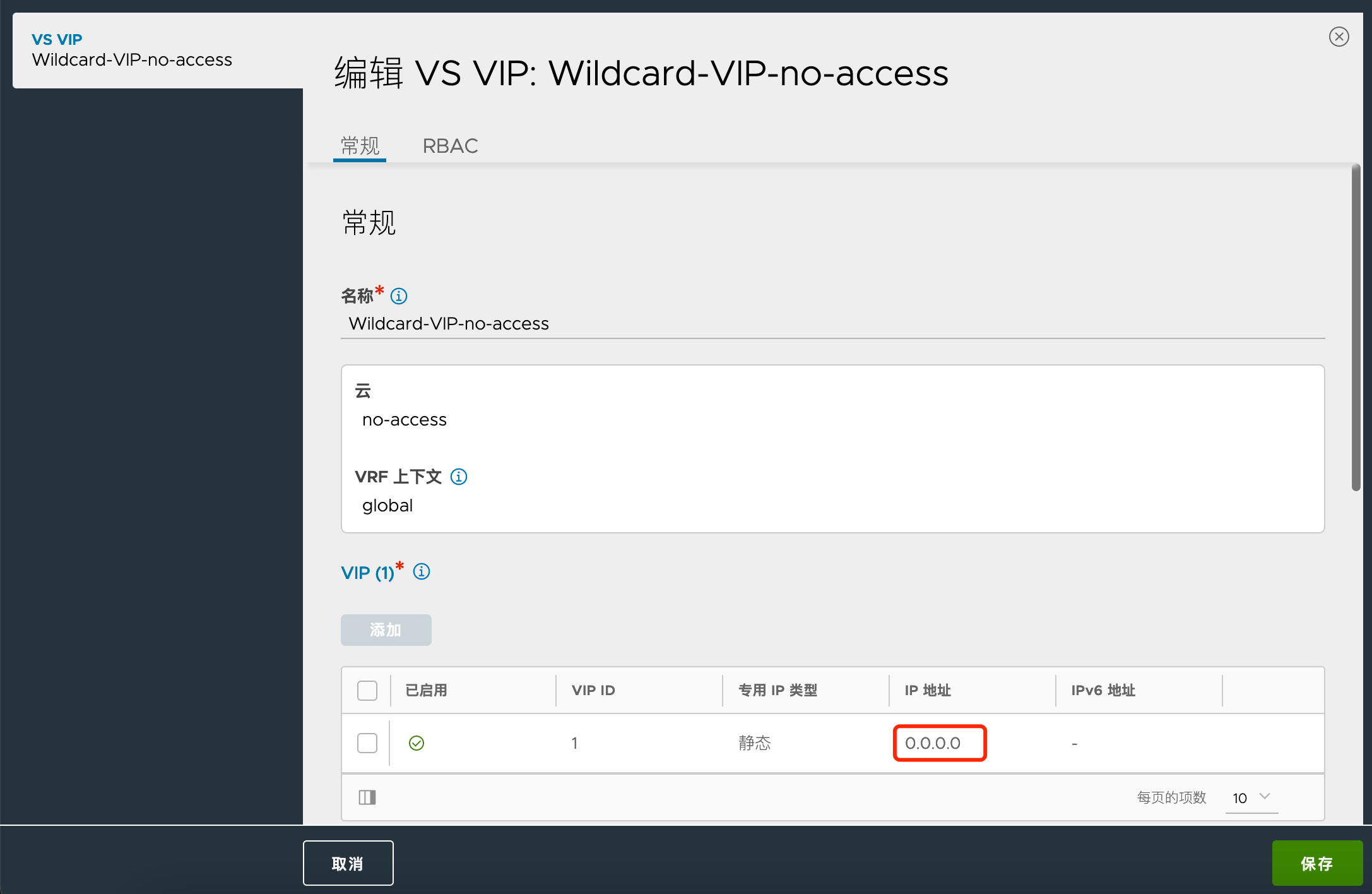
6. Pool设置
新增一个Pool,使用Ping健康检查:
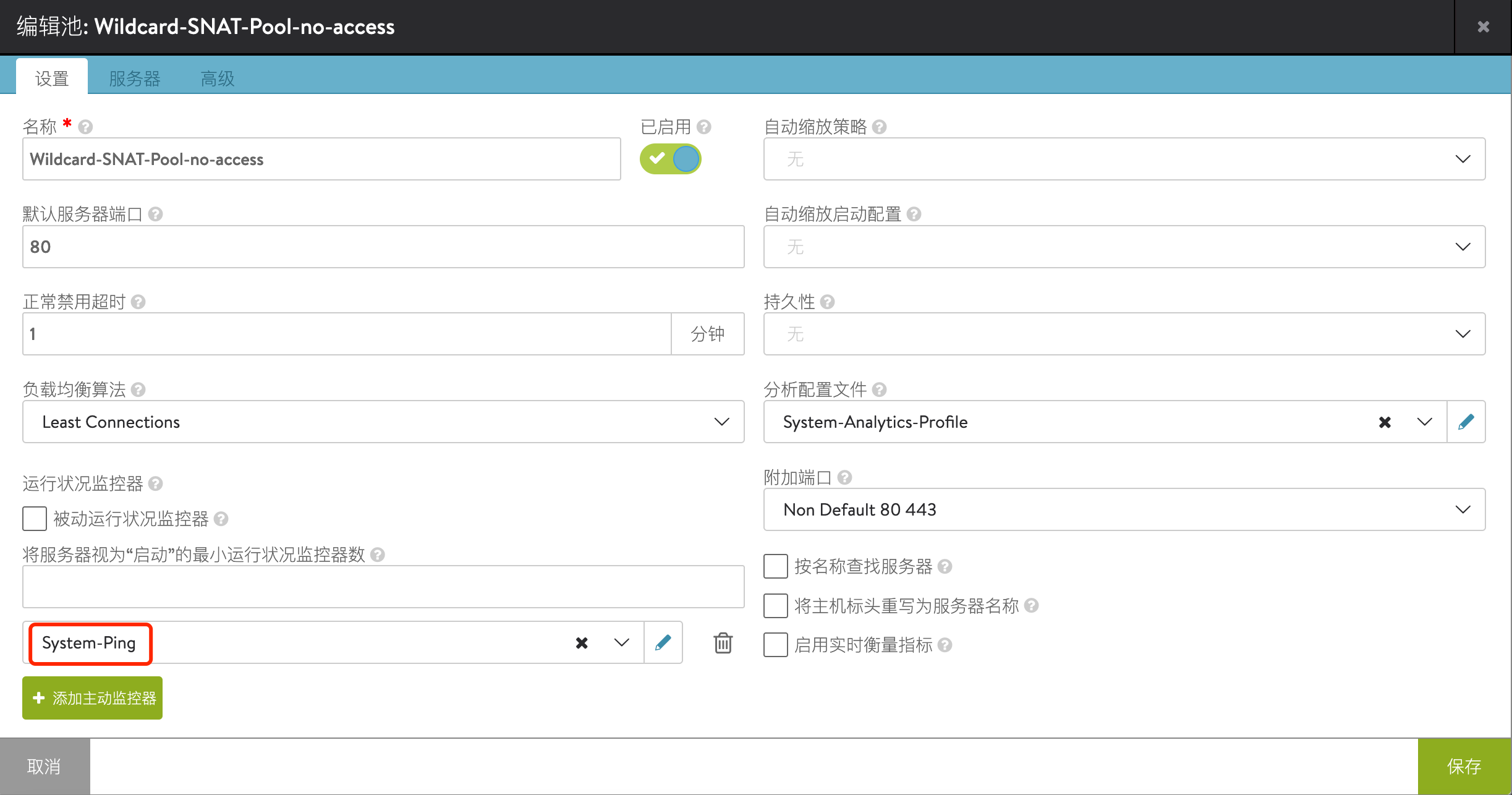
输入下一跳IP(此处为方便测试,填写的是两个网段的网关):
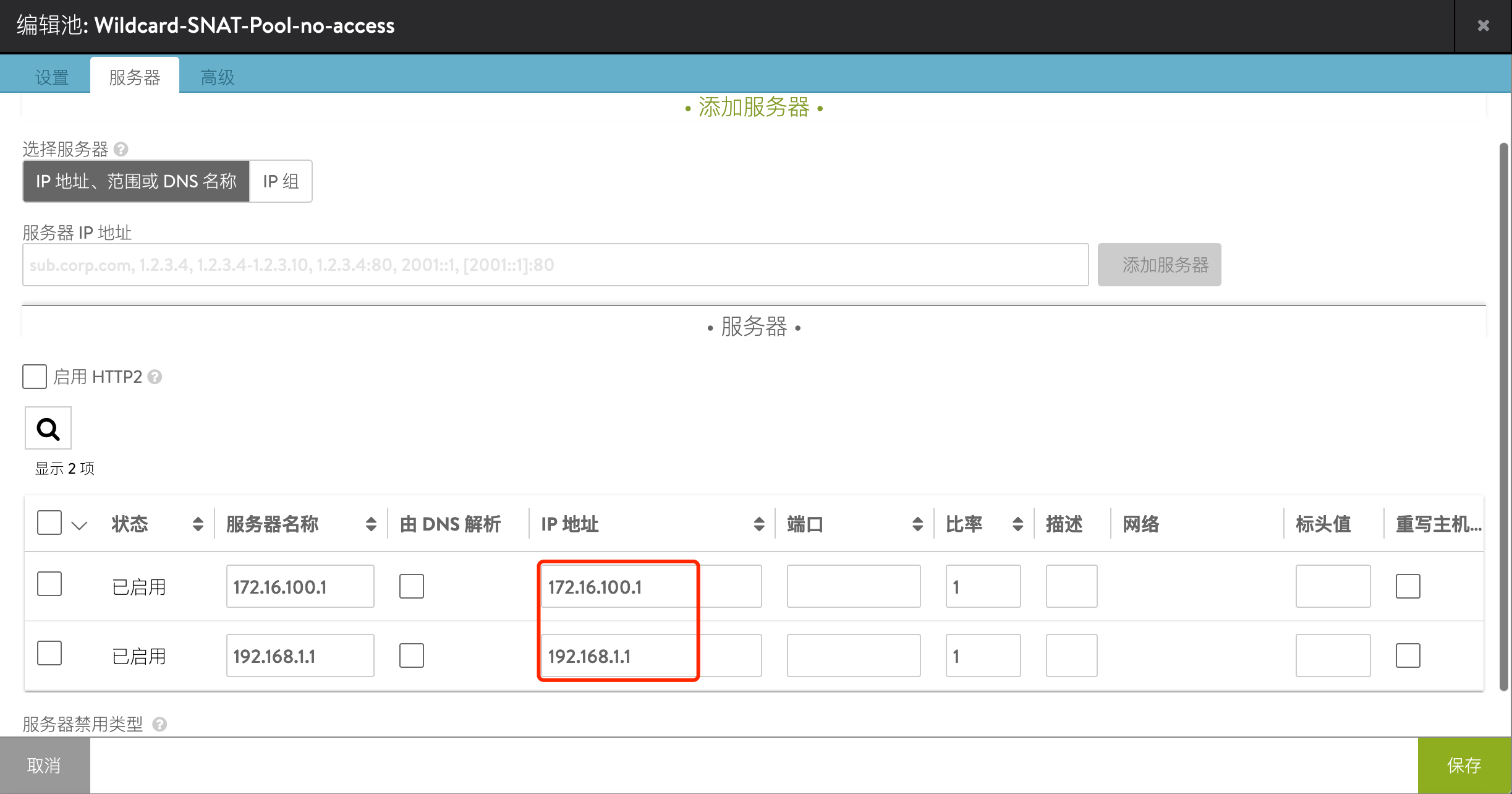
7. VS设置
新建VS,选择之前创建的VIP、TCP配置文件、Pool,服务端口写1~65535
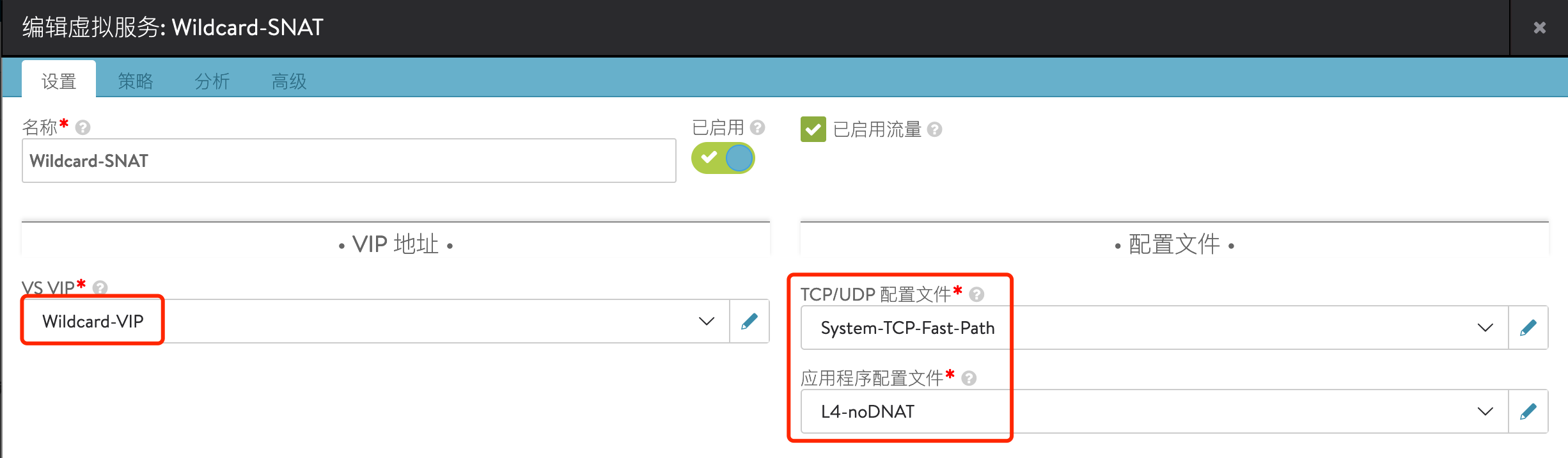
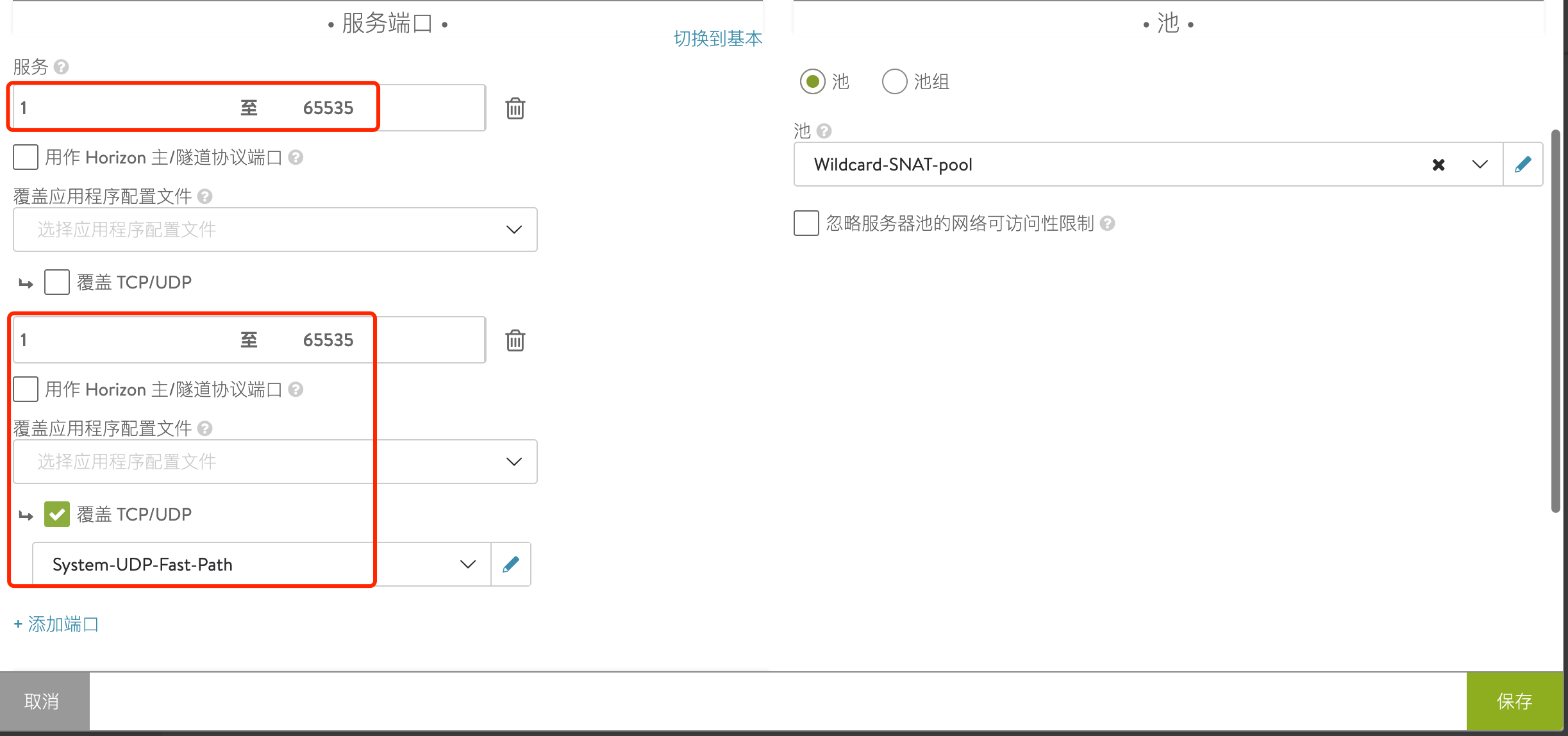
8. Client侧配置
修改Client的网关,将其网关设置为 SE 的floating IP:
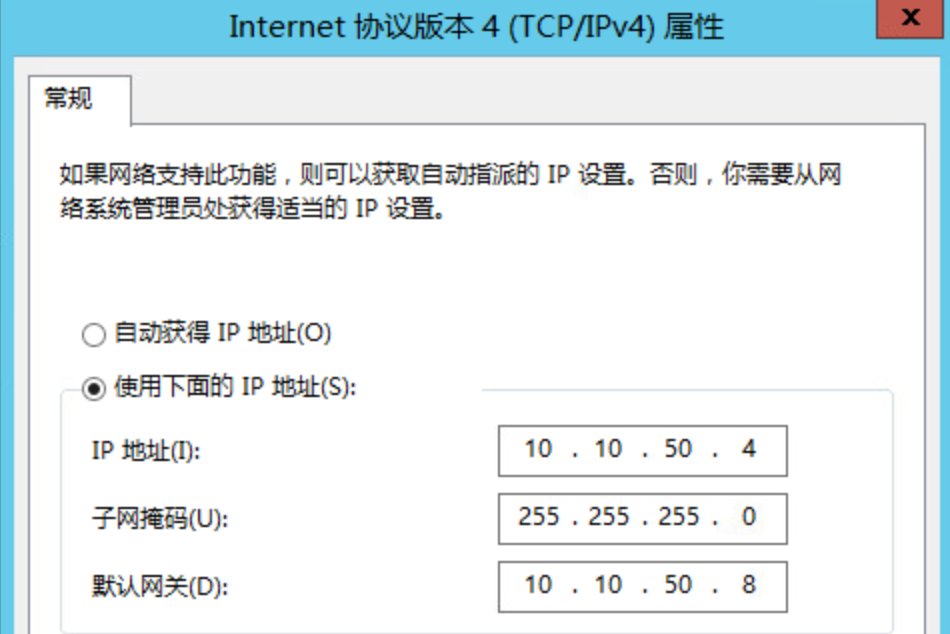
访问网站:
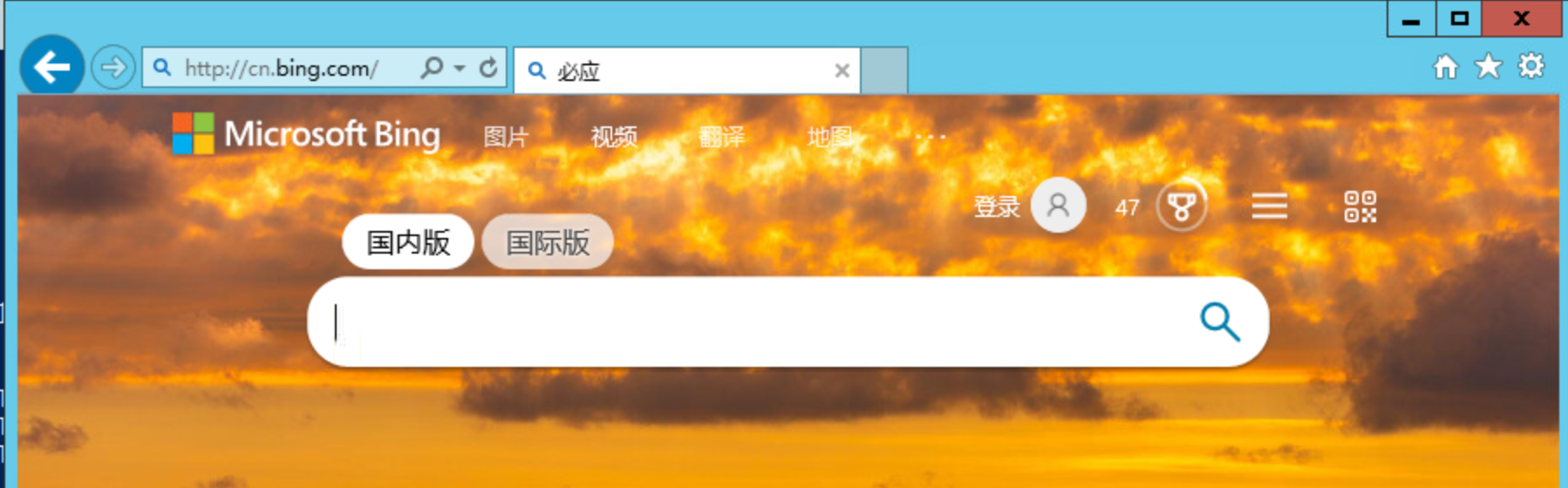

在Avi侧查看日志:
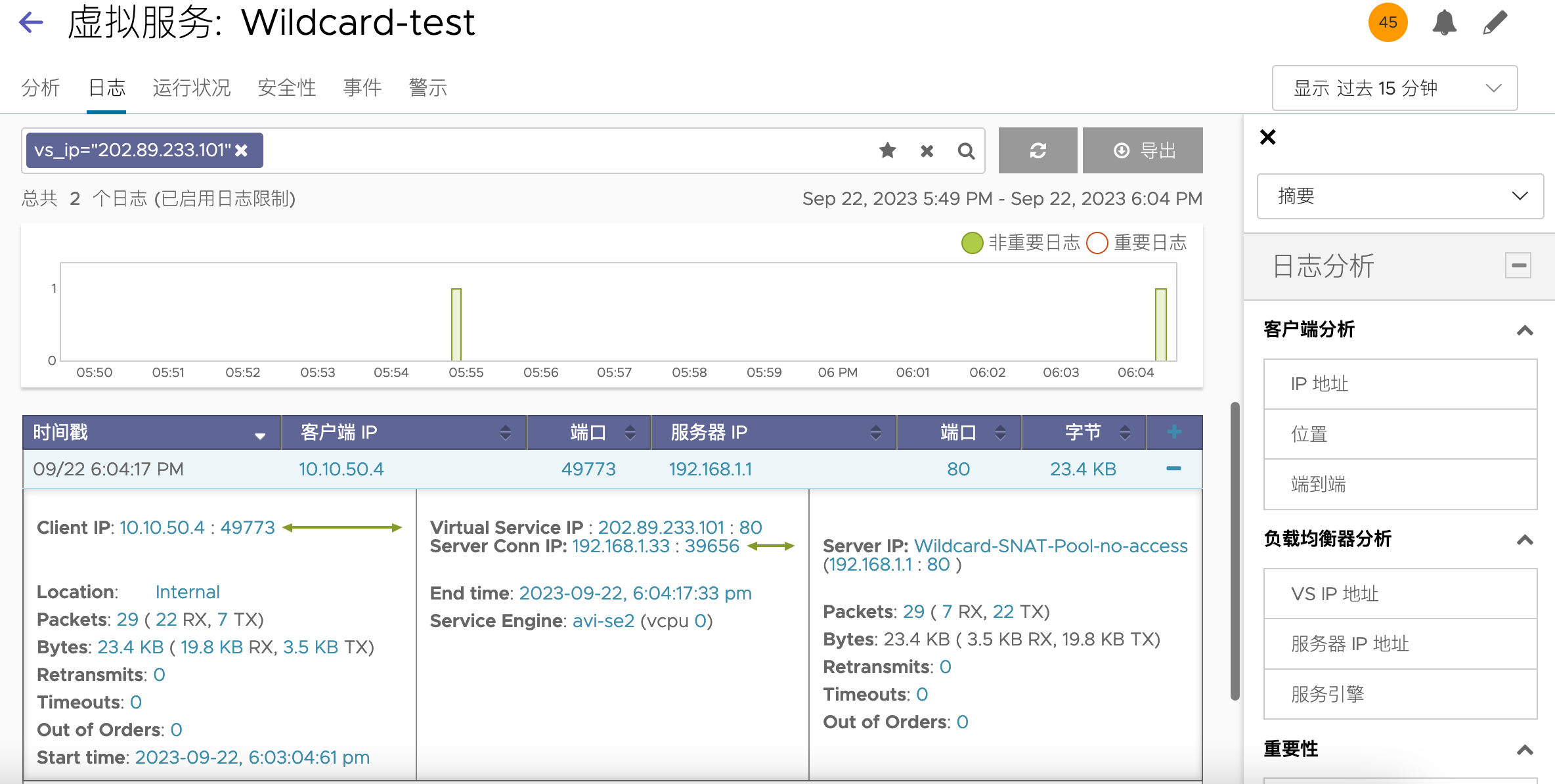
多次访问会转发到不同的后端池成员:
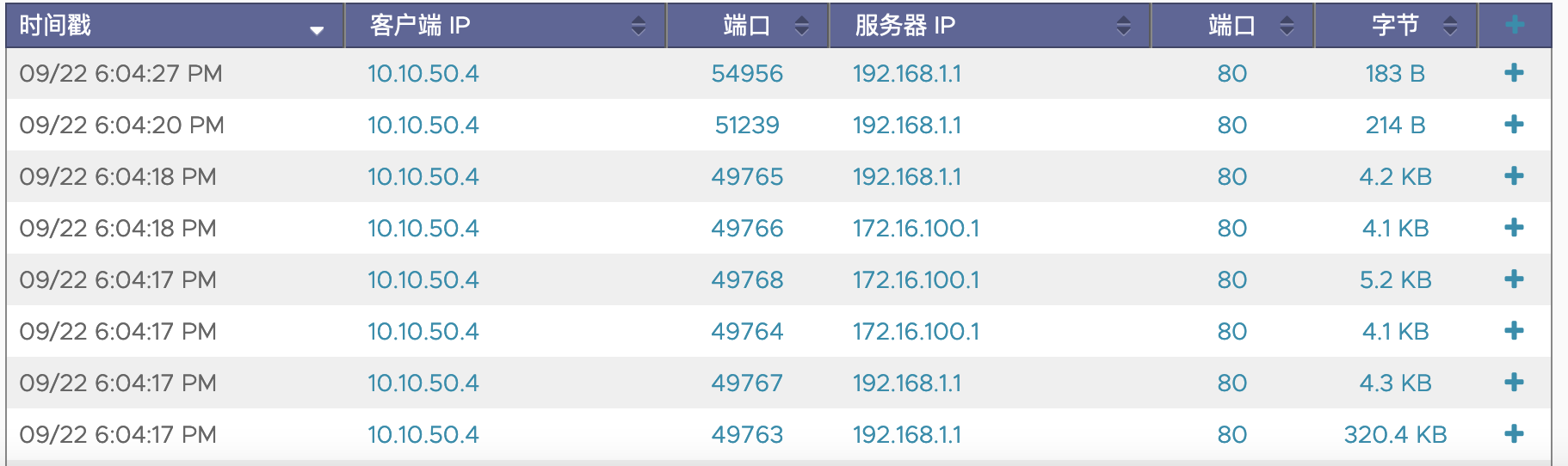
通过右侧VS VIP可以过滤目标的IP
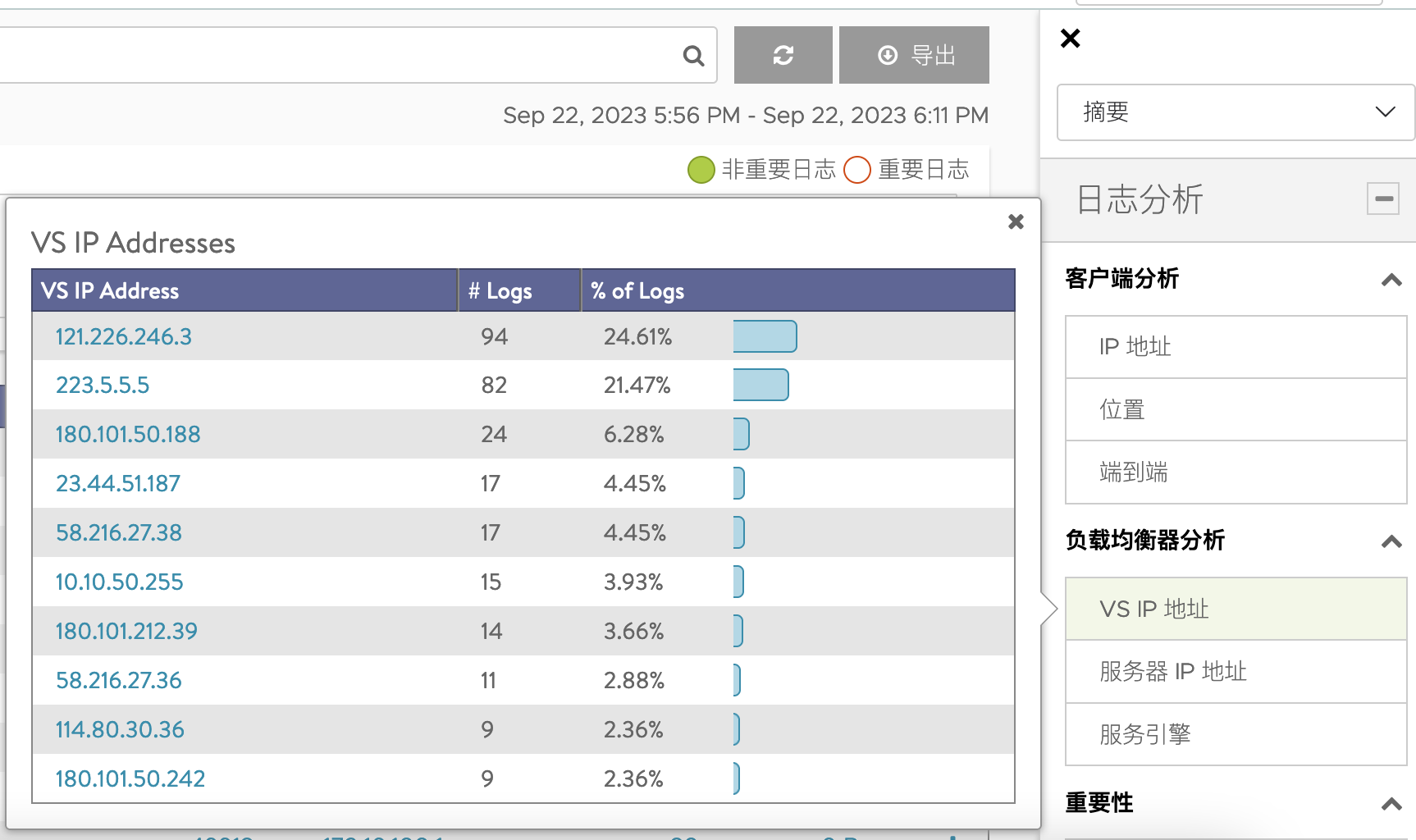
9. 关于Pool Routing
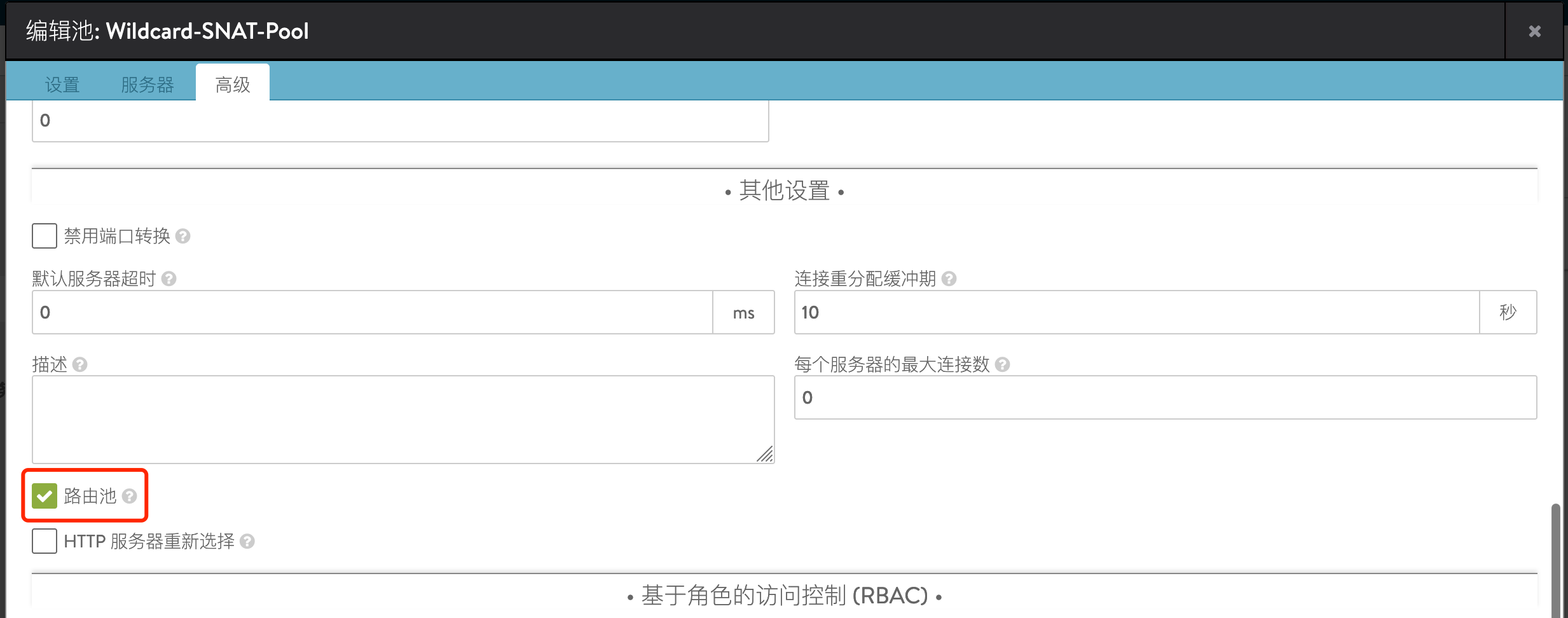
禁用(默认):配置一系列Server IP,当做 LB 的下一跳(L2转发,不做DNAT),此时Pool的多个成员可以轮询转发,也可以按照比例来进行转发。此模式下Ping等非TCP/UDP协议不可用。本文前面的部分使用的是这种模式。
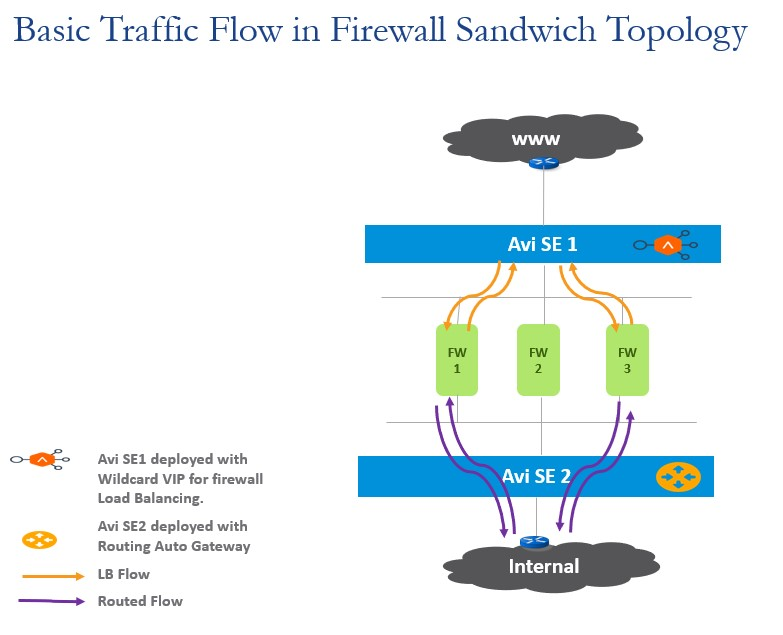
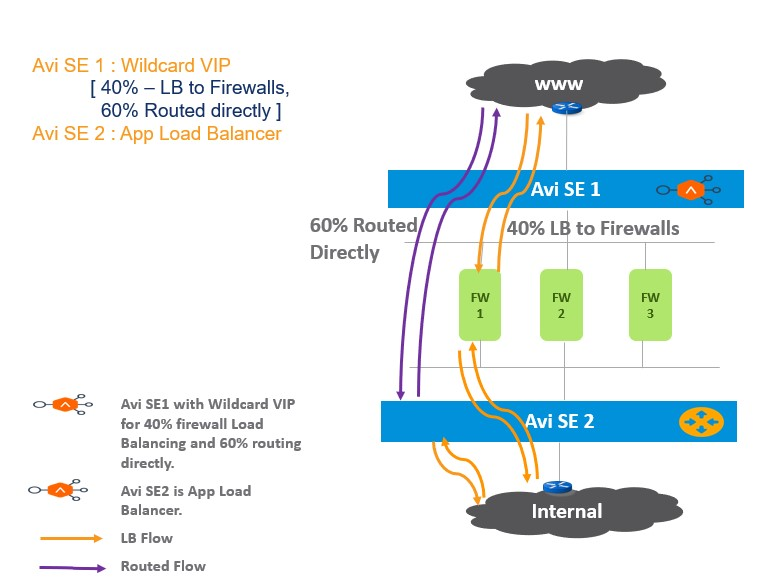
启用:根据路由表来传输流量,仅做SNAT,不做DNAT,适用于需要根据目标来选定下一跳的场景。此时ping 可用。