目录
Harbor 升级到 2.8(docker-compose 部署)
从 Harbor 2.8 开始,原来的 ChartMuseum 将不受支持,所有 Helm Charts 只能以 OCI Artifact 的形式来存储(这与 container image 类似 )。
两者具体使用区别如下:
Chart museum 的方式:
#下载:
helm repo add ako https://projects.registry.vmware.com/chartrepo/ako
helm pull ako/ako --version=1.10.3
#上传:
UI 支持直接上传 Charts 到 Harbor,或者使用 helm push [chart] [remote] [flags]
#管理:
Harbor 中有独立的 Helm Charts 页面,可以查看项目中所有 Charts
OCI Artifact 的方式:
#下载
# helm repo add 命令不受支持,每次 pull 需要指定完整的访问路径
helm pull oci://harbor.halfcoffee.com/common/ako --version=1.10.3
#上传
# UI 不支持直接上传 Charts,必须使用 helm push:
helm registry login harbor.halfcoffee.com --insecure
helm push ako-1.10.3.tgz oci://harbor.halfcoffee.com/common
#管理:
Harbor 中 Charts 与 Image 保存在同级目录下,没有单独的页面,可以通过搜索来过滤 Charts
将 Harbor 升级到 2.8 后,需要做 Charts 的迁移,从原来的 Museum 的形式迁移到 OCI 格式,本文大致讲述下迁移方式。
Harbor 2.8 安装
准备 Harbor 的部署 yaml 文件,直接从模板拷贝,然后修改关键项目:
cp harbor.yml.tmpl harbor.yml
# 下面是我根据我的环境修改的几个配置:
https:
port: 443
certificate: /data/ssl/server/server.pem
private_key: /data/ssl/server/server-key.pem
data_volume: /data/harbor
database:
password: MTY4ZDdlZTczN2M1MGZiMzJlZTFiNWU4
之后运行 install.sh 进行安装(升级):
root@harbor [ /data/harbor/installer/harbor ]# ./install.sh
[Step 0]: checking if docker is installed ...
Note: docker version: 20.10.11
[Step 1]: checking docker-compose is installed ...
Note: docker-compose version: 2.0.1
[Step 2]: preparing environment ...
[Step 3]: preparing harbor configs ...
prepare base dir is set to /data/harbor/installer/harbor
Generated configuration file: /config/portal/nginx.conf
Generated configuration file: /config/log/logrotate.conf
Generated configuration file: /config/log/rsyslog_docker.conf
Generated configuration file: /config/nginx/nginx.conf
Generated configuration file: /config/core/env
Generated configuration file: /config/core/app.conf
Generated configuration file: /config/registry/config.yml
Generated configuration file: /config/registryctl/env
Generated configuration file: /config/registryctl/config.yml
Generated configuration file: /config/db/env
Generated configuration file: /config/jobservice/env
Generated configuration file: /config/jobservice/config.yml
loaded secret from file: /data/secret/keys/secretkey
Generated configuration file: /compose_location/docker-compose.yml
Clean up the input dir
Note: stopping existing Harbor instance ...
[+] Running 11/11
⠿ Container nginx Removed 0.0s
⠿ Container harbor-jobservice Removed 0.0s
⠿ Container registryctl Removed 0.0s
⠿ Container harbor-portal Removed 0.0s
⠿ Container harbor-core Removed 0.0s
⠿ Container harbor-db Removed 0.0s
⠿ Container registry Removed 0.0s
⠿ Container redis Removed 0.2s
⠿ Container harbor-log Removed 0.0s
⠿ Network harbor_harbor-chartmuseum Removed 0.1s
⠿ Network harbor_harbor Removed 0.2s
[Step 4]: starting Harbor ...
WARN[0000] Found orphan containers ([trivy-adapter chartmuseum]) for this project. If you removed or renamed this service in your compose file, you can run this command with the --remove-orphans flag to clean it up.
[+] Running 10/10
⠿ Network harbor_harbor Created 0.0s
⠿ Container harbor-log Started 0.3s
⠿ Container registryctl Started 1.5s
⠿ Container harbor-portal Started 1.5s
⠿ Container registry Started 1.4s
⠿ Container harbor-db Started 1.2s
⠿ Container redis Started 1.4s
⠿ Container harbor-core Started 2.2s
⠿ Container nginx Started 3.1s
⠿ Container harbor-jobservice Started 3.0s
✔ ----Harbor has been installed and started successfully.----
检查 Pod 运行正常:
root@harbor [ /data/harbor/installer/harbor ]# docker ps
CONTAINER ID IMAGE COMMAND CREATED STATUS PORTS NAMES
d1345c80a32b goharbor/nginx-photon:v2.8.4 "nginx -g 'daemon of…" 13 seconds ago Up 10 seconds (health: starting) 0.0.0.0:80->8080/tcp, :::80->8080/tcp, 0.0.0.0:443->8443/tcp, :::443->8443/tcp nginx
133e5dc23bde goharbor/harbor-jobservice:v2.8.4 "/harbor/entrypoint.…" 13 seconds ago Up 10 seconds (health: starting) harbor-jobservice
8ba0ceb7f31c goharbor/harbor-core:v2.8.4 "/harbor/entrypoint.…" 13 seconds ago Up 11 seconds (health: starting) harbor-core
4d2782d7a485 goharbor/harbor-db:v2.8.4 "/docker-entrypoint.…" 13 seconds ago Up 12 seconds (health: starting) harbor-db
3b7d3e4b6a8c goharbor/registry-photon:v2.8.4 "/home/harbor/entryp…" 13 seconds ago Up 11 seconds (health: starting) registry
dd52b857e597 goharbor/redis-photon:v2.8.4 "redis-server /etc/r…" 13 seconds ago Up 12 seconds (health: starting) redis
e9e587472977 goharbor/harbor-registryctl:v2.8.4 "/home/harbor/start.…" 13 seconds ago Up 11 seconds (health: starting) registryctl
74b9e40a115c goharbor/harbor-portal:v2.8.4 "nginx -g 'daemon of…" 13 seconds ago Up 11 seconds (health: starting) harbor-portal
fd534df77db9 goharbor/harbor-log:v2.8.4 "/bin/sh -c /usr/loc…" 13 seconds ago Up 13 seconds (health: starting) 127.0.0.1:1514->10514/tcp
迁移 Charts
1、确定之前 Harbor 使用的存储路径,一般在 [data_volume]/chart_storage下,比如我就是 /data/harbor/chart_storage,可以先把这个文件夹备份一份。如果是将 Harbor 部署在 Kubernetes 中,则可能要参考此文章将 Charts 拷贝出来在运行下列容器。
2、部署容器并进行迁移,迁移过程实际上是从 chart_storage 读取 charts 的 tgz 文件,然后通过 OCI 规范推送到 Harbor
root@harbor# docker run -it --rm --network host -v /data/harbor/chart_storage:/chart_storage -v /data/ssl/rootca.pem:/usr/local/share/ca-certificates/harbor_ca.crt goharbor/migrate-chart:1.0.0 --hostname harbor.halfcoffee.com --password VMware1!
Updating certificates in /etc/ssl/certs...
1 added, 0 removed; done.
Running hooks in /etc/ca-certificates/update.d...
done.
WARNING: Using --password via the CLI is insecure. Use --password-stdin.
Login Succeeded
Migrating chart ... [####################################] 100%
Migration is Done.
注意:因为环境中 DNS 出了点问题,此处在 docker 所在节点上手动加了 hosts 记录,所以容器使用 host network,方便解析 Harbor 域名。
3、查看是否有迁移失败的 charts:/data/harbor/chart_storage/migration_errors.txt
Helm 相关的使用
登陆 Harbor
root@harbor# helm registry login harbor.halfcoffee.com --insecure
Username: admin
Password:
Login Succeeded
通过 Helm 推送 Charts
root@harbor# helm push ako-1.10.3.tgz oci://harbor.halfcoffee.com/common --insecure-skip-tls-verify
Pushed: harbor.halfcoffee.com/common/ako:1.10.3
Digest: sha256:91b3a3e7f5c5e909bbdc4299500623def3215693b67fa7a83061105f3022990e
推送成功后在项目中即可看到名为 ako 的 artifacts,类型为 CHART:
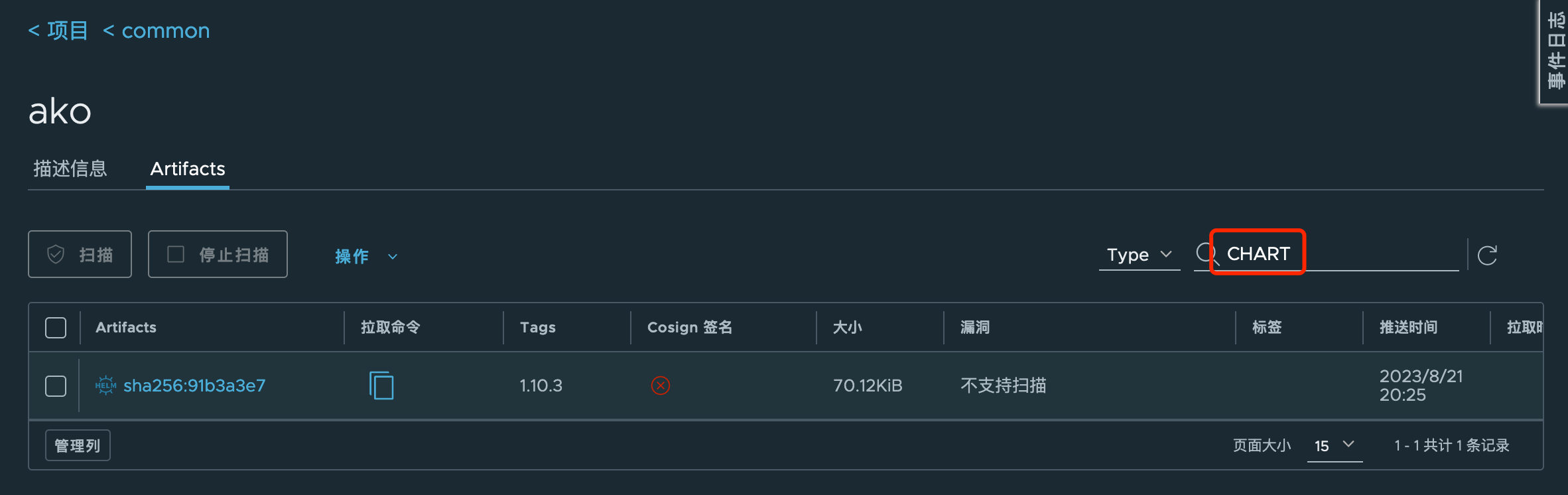
通过 Helm 拉取 Charts
root@harbor# helm pull oci://harbor.halfcoffee.com/common/ako --version=1.10.3 --insecure-skip-tls-verify
Pulled: harbor.halfcoffee.com/common/ako:1.10.3
Digest: sha256:91b3a3e7f5c5e909bbdc4299500623def3215693b67fa7a83061105f3022990e
参考资料:
https://helm.sh/docs/topics/registries/
https://goharbor.io/docs/2.0.0/working-with-projects/working-with-images/managing-helm-charts/